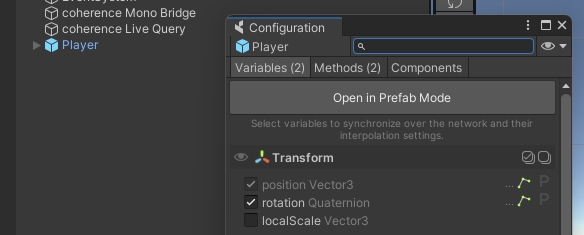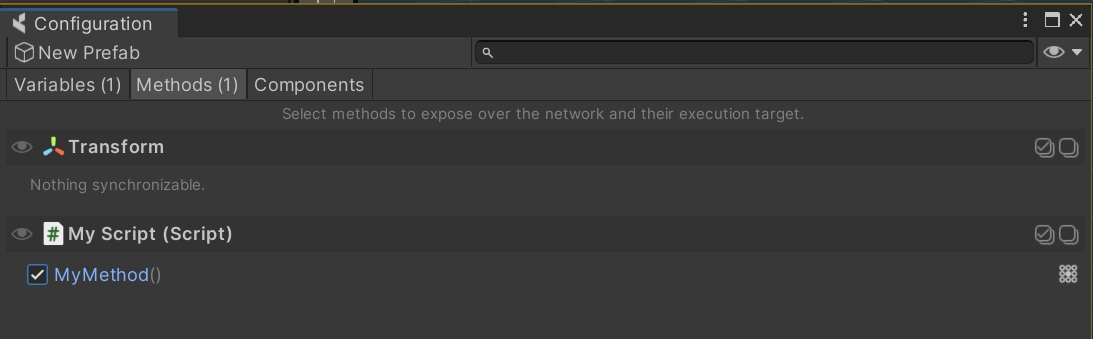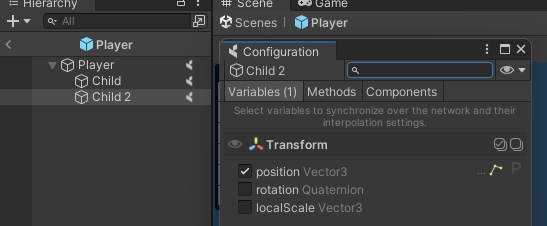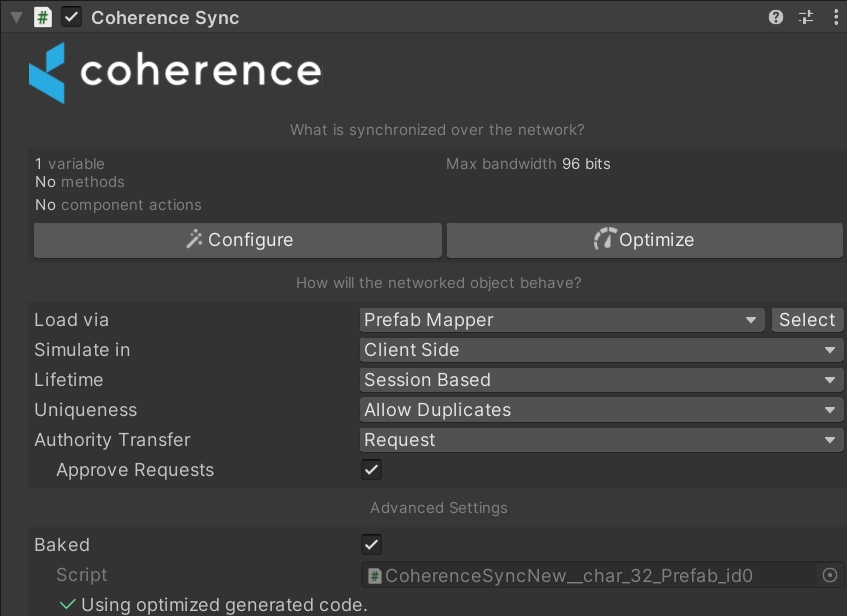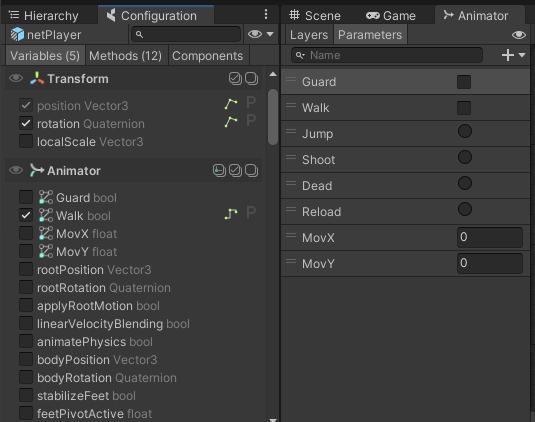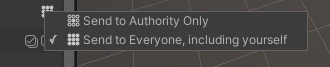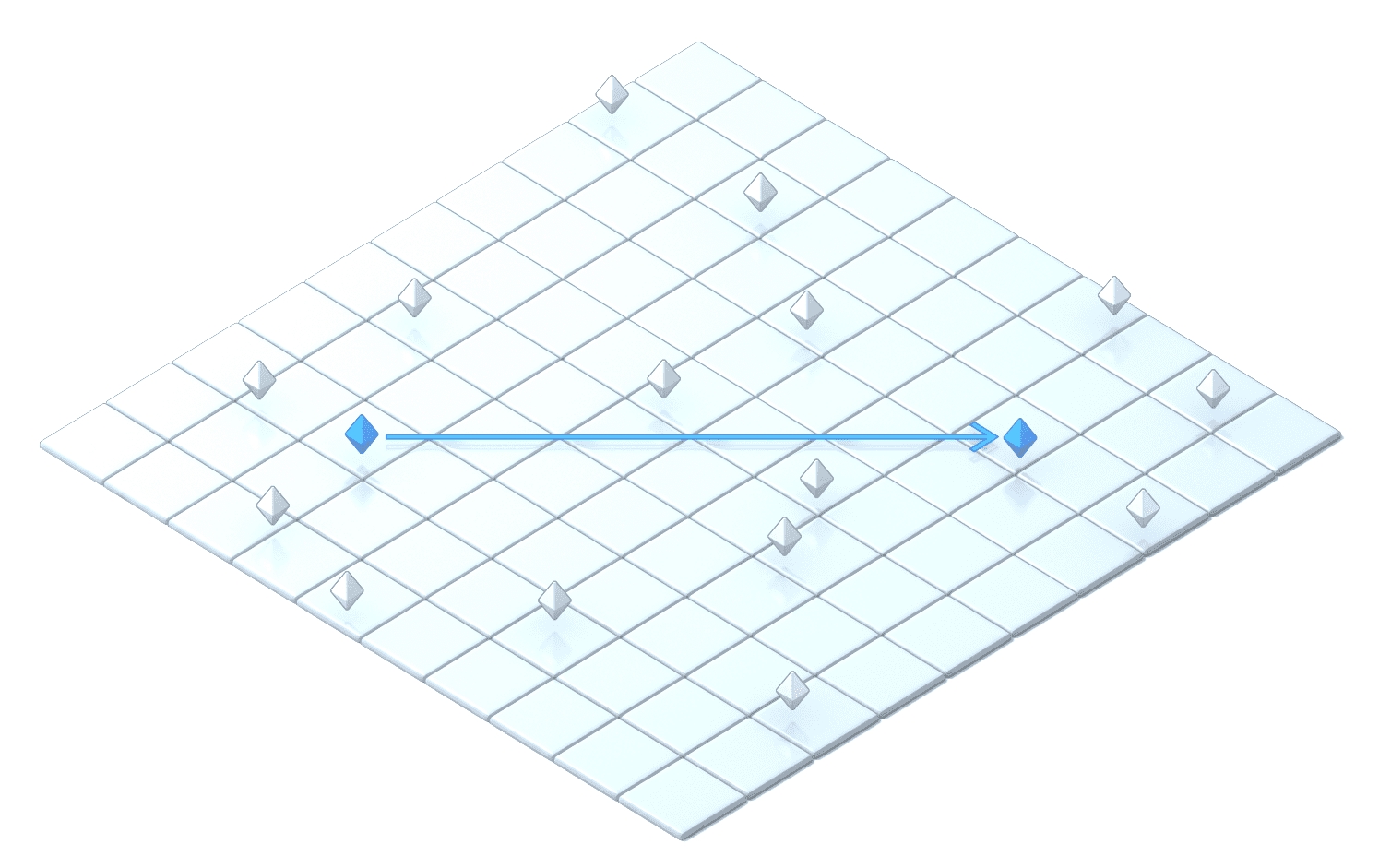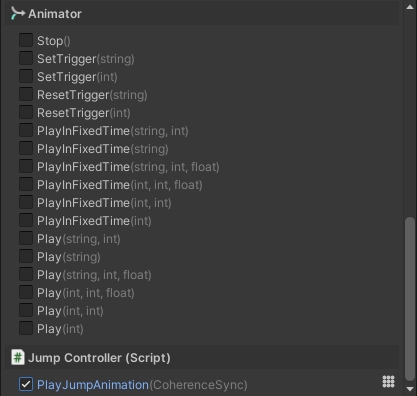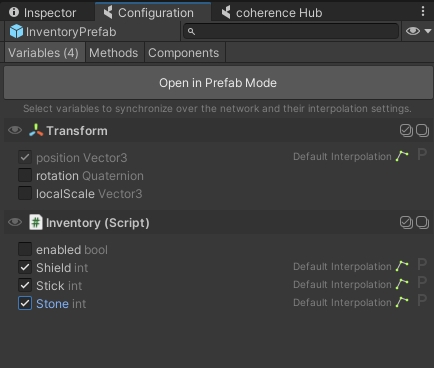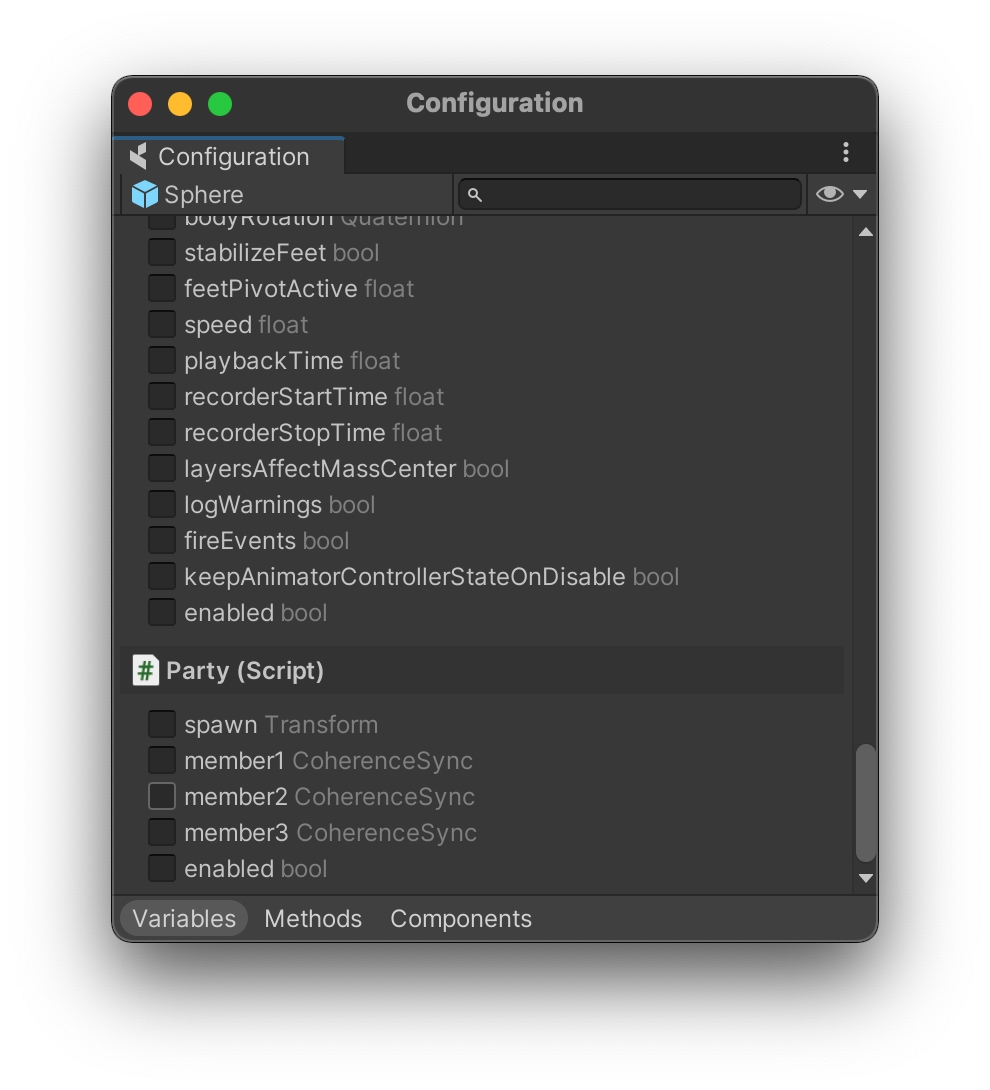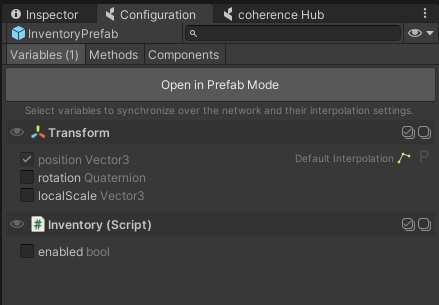Loading...
Loading...
Loading...
Loading...
Loading...
Loading...
Loading...
Loading...
Loading...
Loading...
Loading...
Loading...
Loading...
Loading...
CoherenceSync direct parent-child relationships at runtime
Objects with the CoherenceSync component can be connected at runtime to other objects with a CoherenceSync component to form a direct parent-child relationship.
For example, an item of cargo can be parented to a vehicle, so that they move together when the vehicle is in motion.
Keep in mind that on this page we deal with direct parenting of two CoherenceSync GameObjects. If it's not practical to parent a network entity directly to the root of another, see instead how to deeply nest CoherenceSyncs.
When an object has a parent in the network hierarchy, its transform (position and orientation) will update in local space, which means its transform is relative to the parent's transform.
A child object will only be visible in a LiveQuery if its parent is within the query's boundaries.
Parenting network entities directly doesn't require any extra work. Any parenting code (i.e. Unity's own transform.SetParent() will work out of the box, without any need for additional action.
You can add and remove parent-child relationships at runtime – even from the Unity editor, by drag-and-drop.
If the child object is using LODs, it will base its distance calculations on the world position of its parent. For more info, see the Level of detail documentation.
When the parent CoherenceSync is destroyed, by default its CoherenceSync children get destroyed together with it. This can be changed via the Preserve Children option on the parent, under Advanced Settings:
When Preserve Children is enabled, if the authority destroys or disables the parent entity, child entities get unparented instead of being destroyed together with the parent. Those children will now reside at the root of the Scene hierarchy.
For an example of direct child CoherenceSync components parenting and unparenting at runtime, check out the First Steps sample project, specifically lesson 4.
The CoherenceSync component will help you prepare an object for network synchronization. It also exposes an API that allows us to manipulate the object during runtime.
CoherenceSync will query all public variables and methods on any of the attached components, for example Unity components such as Transform, Animator, etc. This will include any custom scripts, including third-party Asset Store packages that you may have downloaded.
Refer to the page to learn how to configure your Prefab to network state changes.
How to parent CoherenceSync objects to each other
Out of the box, coherence offers several options to handle parenting of networked entities. While some workflows are automatic, others require a specific component to be added.
Generally there is a distinction if the parenting happens at runtime vs. edit time, and whether the two entities are direct parent-child, or have a complex hierarchy. See below for each case.
At runtime:
CoherenceSyncs as a direct child: when you create a parent-child relationship of CoherenceSync objects at runtime.
Deeply-nested CoherenceSyncs: when you create a complex parent-child relationship of CoherenceSync objects at runtime.
At edit time:
Nesting connected Prefabs assets: the developer prepares several connected Prefabs and nests them one to another before entering Play Mode. This covers both Prefabs in the scene and in the assets.
Creating complex hierarchies of CoherenceSyncs at runtime
While the basic case of direct parent-child relationships between CoherenceSync entities is handled automatically by coherence, more complex hierarchies (with multiple levels) need a specific component.
An example of such a hierarchy would be a synced Player Prefab with a hierarchical bone structure, where you want to place an item (e.g. a flashlight) in the hand:
Player > Shoulder > Arm > Hand
To prepare the child Prefab that you want to parent at runtime, add the CoherenceNode component to it (in addition to its CoherenceSync). In the example above, that would be the flashlight you want your player to be able to pick up. No additional changes are required.
This setup allows you to place instances of the flashlight Prefab anywhere in the hierarchy of the Player (you could even move it from one hand to the other, and it would work).
You don't need to input any value in the fields of the CoherenceNode. They are used at runtime, by coherence, automatically.
To recap, for deep-nesting network entities to work, you need two things:
The parent: a Prefab with CoherenceSync that has some hierarchy of child transforms (these child transforms are not networked entities themselves).
The child: another connected Prefab with CoherenceSync and CoherenceNode.
One important constraint for using CoherenceNode is that the hierarchies have to be identical on all Clients.
Example: if on Client A an object is parented to Player > Shoulder > Arm > Hand, the hierarchy on Client B needs to be exactly: Player > Shoulder > Arm > Hand.
Removing or moving an intermediate child (such as Shoulder or Arm) would lead to undesirable results, and desynchronization.
Position and rotation
Similarly to the above, intermediate child objects need to have the same position and rotation on all Clients. If not, that would lead to desync because the parented entity doesn't track the position of its parent object(s).
If you plan to move these intermediate children, then we suggest to sync the position and/or rotation of those objects as part of the containing Prefab.
Following the previous example, if an object is parented to Player > Shoulder > Arm > Hand, you might want to mark the position and rotation of Shoulder, Arm and Hand as synced, as part of the prefab Player.
This way if any of them moves, the movement will be replicated correctly on all clients, and the object parented to Hand will also look correct.
Keep in mind that there is no penalty for syncing positions of objects that never or rarely move, because the position is not synced every frame if it hasn't changed.
This section is only useful to you if you want to understand deeply how CoherenceNode works under the hood.
CoherenceNode works using two public fields which are automatically set to sync using the [Sync] attribute.
The path variable describes where in the parent's hierarchy the child object should be located. It is a string consisting of comma-separated indexes. Every one of these indexes designates a specific child index in the hierarchy. The child object which has the CoherenceNode component will be placed in the resulting place in the hierarchy.
The pathDirtyCounter variable is a helper variable used to keep track of the applied hierarchy changes. In case the object's position in the parent's hierarchy changes, this variable will be used to help settle and properly sync those changes.
For an example of a CoherenceSync parenting and unparenting at runtime in a deep hierarchy, check out the First Steps sample project, lesson 5.
Preparing nested connected Prefabs at edit time
coherence supports all Prefab-related Unity workflows, and nesting is one of them. It can make a lot of sense to prepare multiple networked Prefabs, parent them to each other, and either place them in the scene, or save them as a complex Prefab, ready to be instantiated. This page covers these cases.
When preparing a networked Prefab that contains another networked Prefab, one extra component is needed to allow coherence to sync the whole hierarchy: PrefabSyncGroup.
For instance, let's suppose we have a vehicle in an RTS that can carry cargo, and it comes with cargo pre-loaded when it's instantiated:
In this example Spacetruck is a synced Prefab, with 4 instances of the synced Prefab Cargo nested within. To make this work, we add a PrefabSyncedGroup to the root:
The component keeps track of child Prefabs that are also synced Prefabs. Now, whenever Spacetruck is instantiated, PrefabSyncGroup makes sure to take 4 instances of Cargo and link the Prefab instances to the correct network entities.
Please note that if the nested Prefabs are more than one level under the root object, you still need to add a CoherenceNode component to the child ones (in the example above, Cargo), to enable deep nesting at runtime.
So to recap:
The outermost Prefab needs CoherenceSync and PrefabSyncGroup.
The child Prefabs need CoherenceSync and, optionally, CoherenceNode.
When dealing with synced Prefabs that are hand-placed in the scene before connecting, such as level design elements like interactive doors, you need to ensure that they are seen as "unique". This is also covered in the Uniqueness page, but it's worth talking about it in the context of nested synced Prefabs.
When preparing such a Prefab, you need to set the Uniqueness property to No Duplicates. This ensures that, once multiple Clients connect and open the same scene, the synced Prefabs contained within are not spawned on the network multiple times.
Let's suppose we have a networked Prefab that represents a structure in an RTS (a LandingPad) that can be pre-placed in the scene. This structure also contains a networked vehicle Prefab (a Lander). This Prefab is synced as an independent network entity because at runtime it can detach, change ownership, be destroyed, etc.
To achieve this, all we need to do is ensure that both Prefabs are set to be unique. When we drag-and-drop the LandingPad Prefab into the scene, coherence automatically assigns a randomly-generated Prefab Instance Unique ID as an override. This number identifies these particular instances of these two Prefabs in the scene.
With this setting, we don't need to do anything else for these compound Prefabs to work.
Like for runtime-instantiated Prefabs, keep in mind that if the Lander is nested 2 or more levels deep in the hierarchy, it will also need a CoherenceNode component.
If you plan to also instantiate this Prefab at runtime, you can add a PrefabSyncGroup to the root as described in the previous section. This makes the Prefab work when instantiated at runtime, while the uniqueness takes care of copies in the scene.
To recap:
The outermost Prefab needs its Uniqueness set to No Duplicates. Optionally, you can add PrefabSyncGroup to enable runtime-instantiation.
Any child Prefab also needs its Uniqueness set to No Duplicates. It also needs a CoherenceNode if it's parented deep in the hierarchy.
An important thing to keep in mind when working with compound Prefabs in the scene: when you add a new nested synced Prefab to an existing one that has already been placed in the scene a few times, the Prefab Instance Unique ID for these instances will initially be the same.
For this reason, once you play the game, you might see all children disappear (except one). That is normal: coherence thinks that all these network entities are the same, because they have the same uniqueness ID.
You need to ensure that these new children have an overriden and unique ID on each instance in the scene. To do so, click on the button next to the Prefab Instance Unique ID for each child that needs it:
coherence can sync the following types out of the box:
bool
int
uint
byte
char
short
ushort
float
string
Vector2
Vector3
Quaternion
GameObject
Transform
RectTransform
CoherenceSync
SerializeEntityID
byte[]
long
ulong
Int64
UInt64
Color
double
RectTransform is still in experimental phase - use at your own discretion!


Binding to variables and methods within the hierarchy
If a synced Prefab has a hierarchy, you can synchronize variables, methods and component actions for any of the child GameObjects within its hierarchy.
Note: on this page we cover children GameObjects or nested Prefabs that don't have their ownCoherenceSync.
If a child object has a CoherenceSync of their own, they become an independent network entity. For that, see the Parenting section.
When the Configure window is open it will show the variables, methods and component actions available for synchronization for your currently selected GameObject.
First, make sure to be editing the Prefab in Prefab Mode:
Once in Prefab Mode and with the Configure window open, shift the selection to any of the GameObjects that belong to the hierarchy.
The Configure window will be updated automatically, showing you everything that is available to be synchronized on the child GameObject:
That's it!
Syncing properties, methods and component actions on child GameObjects doesn't require any different flow than what you usually do for the root object. They all get collected and networked as part of one single network entity.
After your changes to GameObject, don't forget to Bake again to rebuild the netcode for the entity.
Make sure to not destroy child GameObjects that have synced properties, or you will receive a warning in the Console. To destroy a synced object, always remove the root.
(you can totally destroy children that don't have any synced property)
coherence only replicates animation parameters, not state. Latency can create scenarios where different Clients reproduce different animations. Take this into account when working with Animator Controllers that require precise timings.
Unity Animator's parameters are bindable out of the box, with the exception of triggers.
While coherence doesn't officially support working with multiple AnimatorControllers, there's a way to work around it. As long as the parameters you want to network are shared among the AnimatorControllers you want to use, they will get networked. Parameters need to have the same type and name. Using the example above, any AnimatorController featuring a Boolean Walk parameter is compatible, and can be switched.
Triggers can be invoked over the network using commands. Here's an example where we inform networked Clients that we have played a jump animation:
Now, bind the PlayJumpAnimator method as a command.
Commands are network messages sent from one CoherenceSync to another CoherenceSync. Functionally equivalent to RPCs, commands bind to public methods accessible on the GameObject hierarchy that CoherenceSync sits on.
In the design phase, you can expose public methods the same way you select fields for synchronization: through the Configure window on your CoherenceSync component.
By clicking on the method, you bind to it, defining a command. The grid icon on its right lets you configure the routing mode. Commands with a Send to Authority Only mode can be sent only to the authority of the target CoherenceSync, while ones with the Send to All Instances can be broadcasted to all clients that see it. The routing is enforced by the Replication Server as a security measure, so that outdated or malicious clients don't break the game.
To send a command, we call the SendCommand method on the target CoherenceSync object. It takes a number of arguments:
The generic type parameter must be the type of the receiving Component. This ensures that the correct method gets called if the receiving GameObject has components that implement methods that share the same name.
Example: sync.SendCommand<Transform>(...)
If there are multiple commands bound to different components of the same type (for example, your CoherenceSync hierarchy has five Transforms, and you create a command for Transform.SetParent on all of them), the command is only sent to the first one found in the hierarchy which matches the type.
Alternatively, if you want to know which Client sent the command, you can add CoherenceSync sender as the first argument of the command, and the correct value will be automatically filled in by the SDK.
The second argument is an enum that specifies the MessageTarget of the command. The possible values are:
MessageTarget.All – sends the command to each Client that has an instance of this Entity.
MessageTarget.AuthorityOnly – send the command only to the Client that has authority over the Entity.
MessageTarget.Other - sends the command to every Entity other than the one SendCommand is called on.
Mind that the target must be compatible with the routing mode set in the bindings, i.e. Send to authority will allow only for the MessageTarget.AuthorityOnly while Send to all instances allows for both values.
Also, it is possible that the message never sends as in the case of a command with MessageTarget.Other sent from the authority with routing of Authority Only.
The rest of the arguments (if any) vary depending on the command itself. We must supply as many parameters as are defined in the target method and the schema.
Here's an example of how to send a command:
If you have the same command bound more than once in the same Prefab hierarchy, you can target a specific MonoBehaviour when sending a message, you can do so via the SendCommand(Action action) method in CoherenceSync.
Additionally, if you want to target every bound MonoBehaviour, you can do so via the SendCommandToChildren method in CoherenceSync.
We don't have to do anything special to receive the command. The system will simply call the corresponding method on the target network entity.
If the target is a locally simulated entity, SendCommand will recognize that and not send a network command, but instead simply call the method directly.
While commands by default carry no information on who sent them in order to optimise traffic, you can create commands that include a Client ID as one of the parameters. Then, on the receiving end, compare that value with a list of connected Clients.
Sometimes you want to inform a bunch of different CoherenceSyncs about a change. For example, an explosion impact on a few players. To do so, we have to go through the instances we want to notify and send commands to each of them.
In this example, a command will get sent to each CoherenceSync under the state authority of this Client. To make it only affect CoherenceSyncs within certain criteria, you need to filter to which CoherenceSync you send the command to, on your own.
Some of the primitive types supported are nullable values, this includes:
Byte[]
string
Entity references: CoherenceSync, Transform, and GameObject
In order to send one of these values as a null (or default) we need to use special syntax to ensure the right method signature is resolved.
Null-value arguments need to be passed as a ValueTuple<Type, object> so that their type can be correctly resolved. In the example above sending a null value for a string is written as:
(typeof(string), (string)null)
and the null Byte[] argument is written as:
(typeof(Byte[]), (Byte[])null)
Mis-ordered arguments, type mis-match, or unresolvable types will result in errors logged and the command not being sent.
When a null argument is deserialized on a client receiving the command, it is possible that the null value is converted into a non-null default value. For example, sending a null string in a command could result in clients receiving an empty string. As another example, a null Byte[] argument could be deserialized into an empty Byte[0] array. So, receiving code should be ready for either a null value or an equivalent default.
When a Prefab is not using a baked script there are some restrictions for what types can be sent in a single command:
4 entity references
maximum of 511 bytes total of data in other arguments
a single Byte[] argument can be no longer than 509 bytes because of overhead
Some network primitive types send extra data when serialized (like Byte arrays and string types) so gauging how many bits a command will use is difficult. If a single command is bigger than the supported packet size, it won't work even with baked code. For a good and performant game experience, always try to keep the total command argument sizes low.
When a Client receives a command targeted at AuthorityOnly but it has already transferred an authority of that entity, the command is simply discarded.
The first argument is the name of the method on the component that we want to call. It is good practice to use the C# expression when referring to the method name, since it prevents accidentally misspelling it, or forgetting to update the string if the method changes name.
You can create your own implementation for these IDs or, more simply, use coherence's built-in feature.
Refer to the page.







Aside from configuring your CoherenceSync bindings from within the Configure window, it's possible to use the [Sync] and [Command] C# attributes directly on your scripts. Your prefabs will get updated to require such bindings.
Mark public fields and properties to be synchronized over the network.
It's possible to migrate the variable automatically, if you decide to change its definition:
Mark public methods to be invoked over the network. Method return type must be void.
It's possible to migrate the command automatically, if you decide to change the method signature:
Note that marking a command attribute only marks it as programmatically usable. It does not mean it will be automatically called over the network when executed.
You still need to follow the guidelines in the Messaging with Commands article to make it work.
Notifying State Changes
It is often useful to know when a synchronized variable has changed its value. It can be easily achieved using the OnValueSyncedAttribute. This attribute lets you define a method that will be called each time a value of a synced member (field or property) changes in the non-simulated version of an entity.
Let's start with a simple example:
Whenever the value of the Health field gets updated (synced with its simulated version) the UpdateHealthLabel will be called automatically, changing the health label text and printing a log with a health difference.
This comes in handy in projects that use authoritative Simulators. The Client code can easily react to changes in the Player entity state introduced by the Simulator, updating the visual representation (which the Simulator doesn't need).
The OnValueSyncedAttribute requires using baked mode.
Remember that the callback method will be called only for a non-simulated instance of an Entity. Use on a simulated (owned) instance requires calling the selected method manually whenever the value of a given field/member changes. We recommend using properties with a backing field for this.
The OnValueSynced feature can be used only on members of user-defined types, that is, there's no way to be notified about a change in the value of a Unity type member, like transform.position. This might however change in the future, so stay tuned!
Value sync callbacks are currently only supported for value types. That means the following types are not supported: byte[], CoherenceSync, GameObject, Transform and RectTransform.
Even though coherence provides Component Actions out of the box for various component, you can implement your own Component Actions in order to give designers on the team full authoring power on network entities, directly from within the Configure window UI.
Creating a new one is simply done by extending the ComponentAction abstract class:
Your custom Component Action must implement the following methods:
OnAuthority This method will be called when the object is spawned and you have authority over it.
OnRemote This method will be called when a remote object is spawned and you do not have authority over it.
It will also require the ComponentAction class attribute, specifying the type of Component that you want the Action to work with, and the display name.
For example, here is the implementation of the Component Action that we use to disable Components on remote objects:
Extending what can be synced from the Configure window
This is an advanced topic that aims to bring access to coherence's internals to the end user.
The Configure window lists all variables and methods that can be synced for the selected Prefab. Each selected element in the list is stored in the Prefab as a Binding with an associated Descriptor, which holds information about how to access that data.
By default, coherence uses reflection to gather public fields, properties and methods from each of the Prefab's components. You can specify exactly what to list in the Configure window for a given component by implementing a custom DescriptorProvider. This allows you to sync custom component data over the network.
Take this player inventory for example:
Since the inventory items are not immediately accessible as fields or properties, they are not listed in the Configure window. In order to expose the inventory items so they can be synced across the network, we need to implement a custom DescriptorProvider.
DescriptorProviderThe main job of the DescriptorProvider is to provide the list of Descriptors that you want to show up in the Configure window. You can instantiate new Descriptors using this constructor:
name: identifying name for this Descriptor.
ownerType: type of the MonoBehaviour that this Descriptor is for.
bindingType: type of the ValueBinding class that will be instantiated and serialized in CoherenceSync, when selecting this Descriptor in the Configure window.
required: if true, every network Prefab that uses a MonoBehaviour of ownerType will always have this Binding active.
If you need to serialize additional data with your Descriptor, you can inherit from the Descriptor class or assign a Serializable object to Descriptor.CustomData.
Here is an example InventoryDescriptorProvider that returns a Descriptor for each of the inventory items:
To specify how to read and write data to the Inventory component, we also need a custom binding implementation.
BindingA Descriptor must specify through the bindingType which type of ValueBinding it is going to instantiate when synced in a CoherenceSync. In our example, we need an InventoryBinding to specify how to set and get the values from the Inventory. To sync the durability property of the inventory item, we should extend the IntBinding class which provides functionality for syncing int values.
For the full list of supported binding types, see Supported types in Commands and Bindings.
We are now ready to sync the inventory items on the Prefabs.
Entity references let you set up references between Entities and have those be synchronized, just like other value types (like integers, vectors, etc.)
To use Entity references, simply select any fields of type GameObject, Transform, or CoherenceSync for syncing in the Configuration window:
The synchronization works both when using reflection and in baked sync scripts.
Entity references can also be used as arguments in Commands.
It's important to know about the situations when an Entity reference might become null, even though it seems like it should have a value:
A client might not have the referenced entity in its LiveQuery. A local reference can only be valid if there's an actual Entity instance to reference. If this becomes a problem, consider switching to using the CoherenceNode component or Parent-Child relationships of prefabs, which ensures that that Entity stays part of the query.
The owner of the Entity reference might sync the reference to the Replication Server before syncing the referenced Entity. This will lead to the Replication Server storing a null reference. If possible, try setting the Entity references during gameplay when the referenced Entities have already existed for a while.
Cyclic references are undefined behavior for now. Therefore multiple entities created on the same Client that reference each other might never get synced properly. This is also holds true for references that exist through intermediate entities (A has reference to B has reference to C has reference A - cyclic).
In any case, it's important to use a defensive coding style when working with Entity references. Make sure that your code can handle missing Entities and nulls in a graceful way.