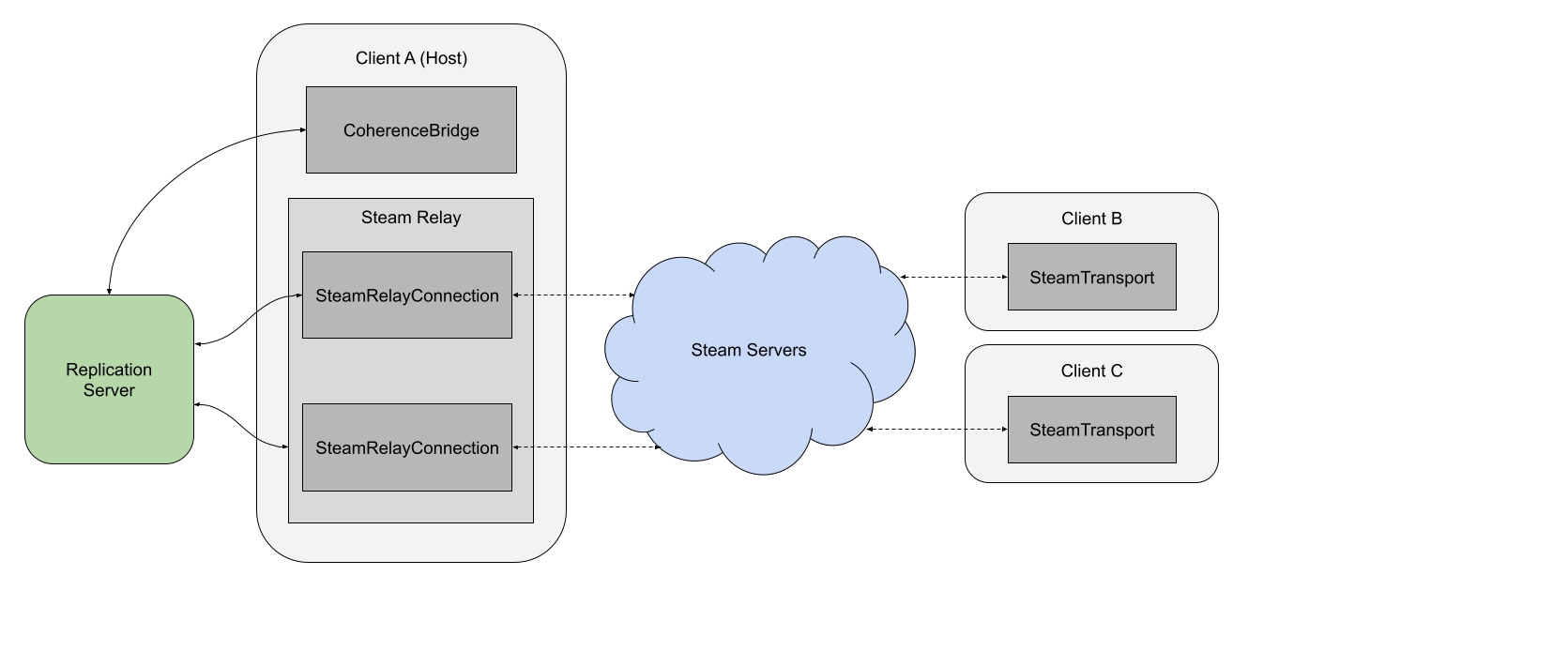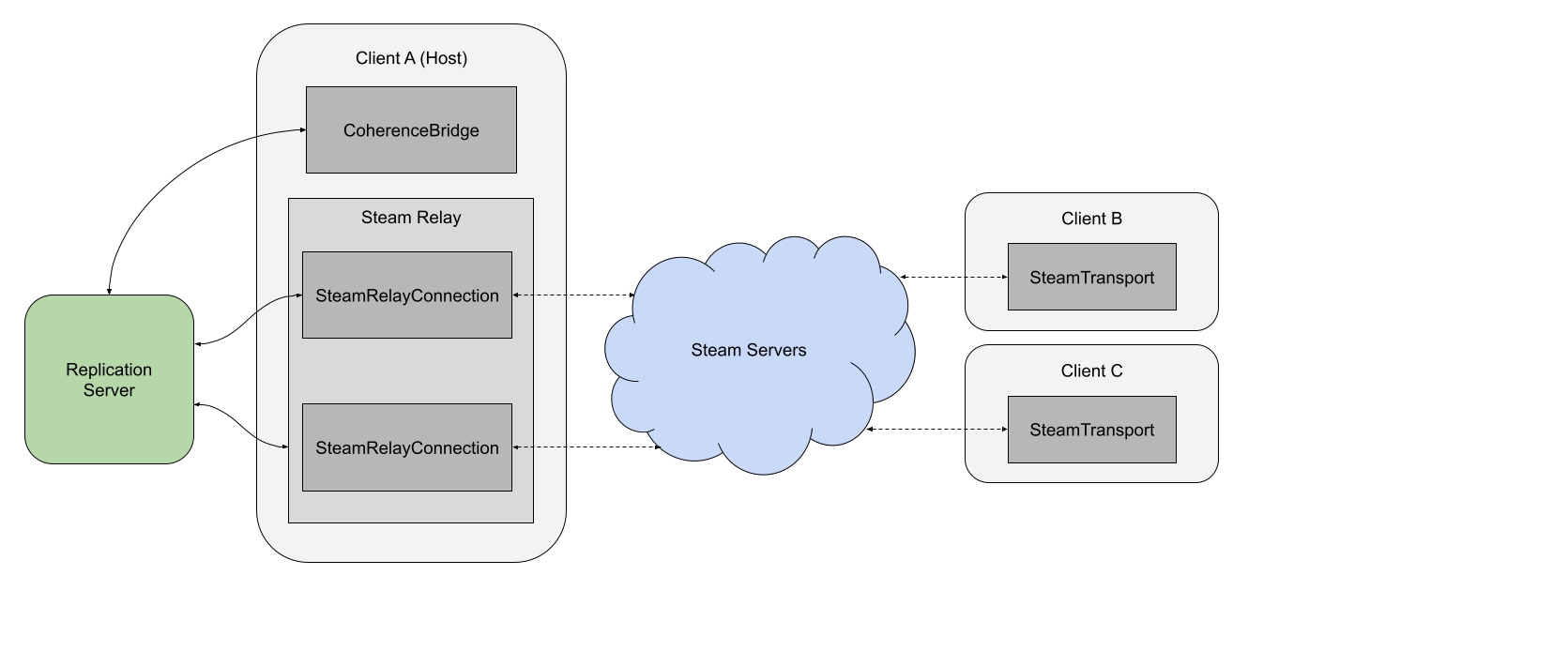
To bundle the coherence Replication Server with the build of your game, go to coherence > Settings > Bundle stand-alone Replication Server and check what platforms should have this feature enabled.
Currently, coherence supports bundling on Windows, MacOS, and Linux. We are working on adding support for more platforms in the future.
If your game uses a custom build process where the automatic bundling doesn't work well, you can also use a manual approach.
Here's a code example:
The BundleWithStreamingAssets method will copy the Replication Server and a combined schema (which contains all active schemas) for the target platform into the streaming assets folder.
To start the bundled Replication Server from within your game, you can use the Launcher and ReplicationServer classes provided by the coherence Unity SDK. It will make sure that the correct parameters are passed to the Replication Server at startup, and it will also help you manage the child process.
Here's a simple code example of how to start and stop the Replication Server using the coherence API:
It is very important to keep track of your child process (via the ReplicationServer class) and close it down properly, or else you will leave the Replication Server running on the user's machine. Note that it's only the person hosting a game that needs to start an instance of the Replication Server, players joining a game should connect normally.
In case your game crashes, and your child processes are not cleaned up, it might be useful to set AutoShutdown = true so that the Replication Server (RS) will automatically shut down after AutoShutdownTimeout milliseconds (defaults to 10 seconds) when no Clients are connected to it.
By default, the coherence Replication Server will output its logs to the standard output. Use OnLog event in the ReplicationServer class to receive log events in your Unity application. If you configure the LogTargets in the ReplicationServerConfig object, make sure to add a LogTarget.Console target or OnLog event will not work as expected.
For players to communicate with one another over the Internet, a networking service is required. The networking service provides features such as setting up games, establishing connections, and sending data.
By default, coherence provides all of these networking services out-of-the-box. In this scenario, players all communicate with one another via a Replication Server that is hosted in the coherence Cloud, so you don't have to worry about anything.
In a Client-hosted scenario however, the Replication Server runs on the hosting player's machine. Therefore, the connectivity between clients and host must be provided via an external networking service. In the context of Client-hosting, we call such networking service a relay, since it is used to relay traffic between the Clients and the Replication Server running on the host's machine. You can also think of a relay as tunneling traffic between clients and host.
Steam offers a free networking service for games available on its platform. In order to use Steam Networking you'll need a registered Steam application with a valid Steam App ID. Once you have a Steam App ID, you'll be able to pass messages between clients via Steam's servers.
To make things easy, coherence provides a complete Steam relay implementation that provides out-of-the-box networking over Steam. The Steam relay utilizes the Facepunch.Steamworks library to access the Steam API.
The sample code also demonstrates how to register a lobby with the Steam Matchmaking API to make it easy for players to find and join an ongoing session.
The Steam relay is available here: https://github.com/coherence/steam-integration-sample.
The host (Client A) starts a Replication Server on its local machine.
The host connects to the local Replication Server.
The host initializes a SteamRelay that listens for incoming Steam connections.
Another player (Client B) connects to the host via Steam using the SteamTransport.
The SteamRelay accepts the incoming connection, creating a SteamRelayConnection.
The SteamRelayConnection immediately starts passing data between the Steam servers and the Replication Server.
The relayed connection is now fully established. All data between Client B and the Replication Server is relayed through Steam.
For each new Client that connects, steps 4-7 are repeated.
Although the diagram above shows that traffic is routed via Steam servers, it is often the case that traffic can flow directly between player and host machines without actually making the extra hop via the Steam servers. This technique is commonly referred to as "hole punching" or "NAT Punch-through" and greatly reduces latency, however, it is not supported on all networks due to firewall restrictions.
Steam's networking service will first attempt a NAT punch-through and then automatically fall back to relayed communication if the punch-through failed.
To be able to test your game with the SteamRelay you'll need at least two Steam accounts - even for local development. Since only a single Steam account can be logged in to one machine at a time, you will need at least two machines or a sandbox solution to be able to connect. Trying to connect two instances of the game on the same machine will result in "invalid connection" or "failed to create lobby" errors.
Similar to the Steam relay above, you can create your own custom relay implementation and route traffic via any networking service. The relay implementation consists of three parts, each class implementing one of three interfaces.
ITransport (Client) - Outgoing connection. Passes messages between the client and the networking service.
IRelay (Host) - Listens for incoming connections and instantiates IRelayConnections.
IRelayConnection (Host) - Incoming connection. Passes messages between the Replication Server and the networking service.
Let's say we want to implement a custom relay that uses an API called FoobarNetworkingService. The code here outlines the main points to implement for routing network traffic.
First, we'll create a CustomTransport class to manage the outgoing connection from the client to the host. CustomTransport implements the ITransport interface that provides a few important methods. The Open and Close methods are used to connect and disconnect to/from the networking service. The Send and Receive methods are used to send and receive messages to/from the networking service.
The CustomTransport will be instantiated when the client attempts to connect to the host, usually as a result of calling CoherenceBridge.Connect. You can control how the transport is instantiated by implementing an ITransportFactory.
Finally, to configure the client to actually use the CustomTransport, just set the transport factory on CoherenceBridge.
This is everything needed on the client-side.
You can call _SetTransportFactory(null)_ to disable the custom transport and connect as normal.
On the host-side, we need a CustomRelayConnection class to manage the incoming connection. This class implements IRelayConnection and is a mirror image of the CustomTransport. The OnConnectionOpened and OnConnectionClosed methods are called in response to CustomTransport.Open and CustomTransport.Close. The SendMessageToClient and ReceiveMessagesFromClient methods are responsible for sending and receiving messages over the networking services, similar to CustomTransport.Send and CustomTransport.Receive.
Now we just need a CustomRelay class that listens for incoming FoobarConnections and maps them to a corresponding CustomRelayConnection.
Finally, to configure the host to actually use the CustomRelay, simply set the relay on the CoherenceBridge:
You can call SetRelay(null) to disable relaying.
These are all the necessary steps required to configure a custom relay.
For a complete relay code example, please review the Steam Relay source code.
How to use Client-hosting to connect clients directly
Game Clients normally connect to one another via the coherence Cloud services, but it is also possible to implement a peer-to-peer (P2P) scenario where they connect via 3rd party relays, such as Steam Networking, Epic Online Services and Azure PlayFab. These relays are essential for the Game Clients to find one-another and maintain connectivity.
This makes it possible for your coherence-enabled game to host the Replication Server directly on one of the Client machines, without using our cloud services. Hence, when we talk about peer-to-peer in coherence we refer to it as Client-hosting.
It involves three main parts:
A mechanism for bundling the coherence Replication Server with the game.
SDK methods that start and stop the Replication Server on the player's personal device.
A relay for communication between the Replication Server and some 3rd party networking service, such as Steam Networking.
Players running their own local Replication Server will still be bound by the legal terms of the coherence end user agreement. For questions regarding this, please reach out to us at the devrel@coherence.io email address.
If you decide to release your game with support for Client-hosting, it is important to first consider the tradeoffs of this approach:
Server costs will be paid by those who provide the networking service, i.e. Valve in the case of relying on Steam Networking.
Players will be running the Replication Server on their personal devices, so their specs and network conditions will have a big impact on performance and reliability for all players.
You will not have access to the full range of features included when you're using the coherence Cloud services.
It lets your players keep playing the game over the Internet, even if your company or coherence goes out of business.
Once you have decided that Client Hosting is a good fit for your game, you can head to the implementation page. Don't forget to also check the Steam integration sample.