Sample Connection UIs
The coherence package comes with several UI samples. The samples can get you connected to the Replication Server (or coherence Cloud) in no time, and are really useful for prototyping and learning.
In time, you can also edit the provided Prefabs and scripts however you want, to customize them to fit the style and functionality of your game.
The currently available samples are:
Importing a Sample UI
To import a sample UI into your project, open coherence via coherence > Hub, go the Samples page, select the sample you want under the UIs tab, and press Import.

This will cause the sample to get imported in the Samples directory of your project, if it isn't already.

Rooms UI
The Rooms UI sample contains a dialog created using Unity UI that can be used to browse, create and join Rooms hosted in the coherence Cloud or in a locally hosted Replication Server.
Setup
Before launching the sample scene, you need to either:
Start a Replication Server running locally via coherence > Run Replication Server for Rooms,
or log in to coherence Cloud via coherence > Hub > Cloud > Signup / Login and select a cloud Project to use.
You don't need to do anything else for the sample UI to work.
Using the sample
The Rooms Connect Dialog has a few helpful components that are explained below.
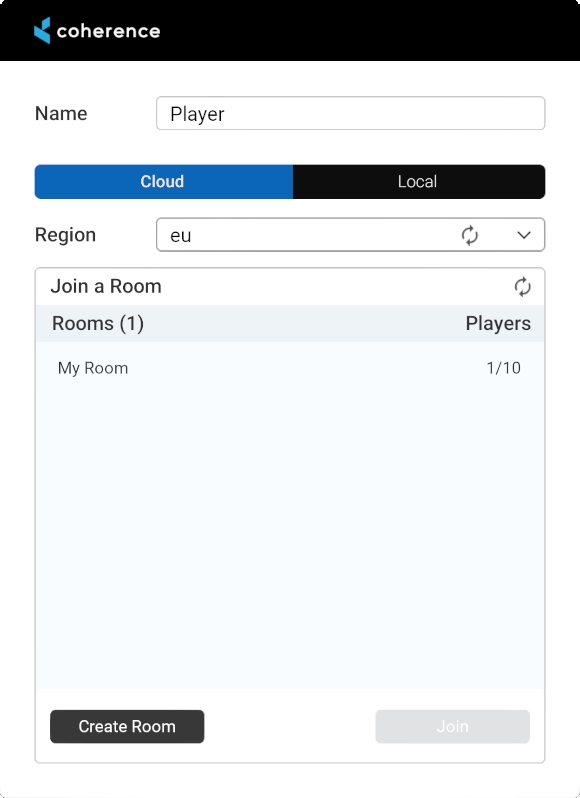
At the top of the dialog we have an input field for the player's name.
Next is a toggle between Cloud and Local. You can switch to Local if you want to connect to a Replication Server for Rooms that is running on your computer.
Next is a dropdown for region selection. This dropdown is populated when regions are fetched from the coherence cloud. The default selection is the first available region. This is not enabled when you switch from Cloud to Local. This is also only relevant if you deploy your game to several different regions.
Next is a dropdown of available Rooms in the selected region (or in your local server if using the Local mode).
After selecting a Room from the list the Join button can be used to join that Room.
If you know someone has created a room but you don't see it, you can manually refresh the rooms list using the Refresh button.
Creating a room
The Create a room section adds a Room to the selected region.
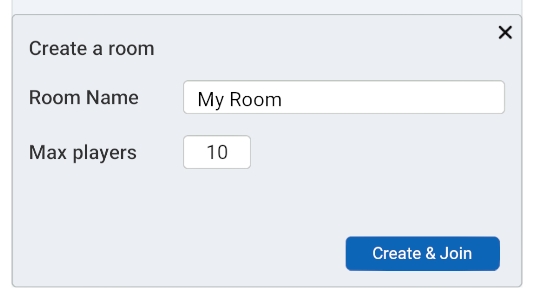
This section contains controls for setting a Room's name and maximum player capacity. Pressing the Create button will create a Room with the specified parameters and immediately add it to the Room Dropdown above. Create and Join will create the Room, and also join it immediately.
Worlds UI
The Worlds UI sample contains a dialog created using Unity UI that can be used to browse and join Worlds hosted in the coherence Cloud or in locally hosted Replication Servers.
Setup
Before launching the sample scene, you need to either:
Start a Replication Server running locally via coherence > Run Replication Server for Worlds,
or log in to coherence Cloud via coherence > Hub > Cloud > Signup / Login and select a cloud Project to use.
Using the sample
The Worlds Connect Dialog is a good option to start simple. It simply holds a dropdown for region selection, an input field for the players name, and a Connect button.
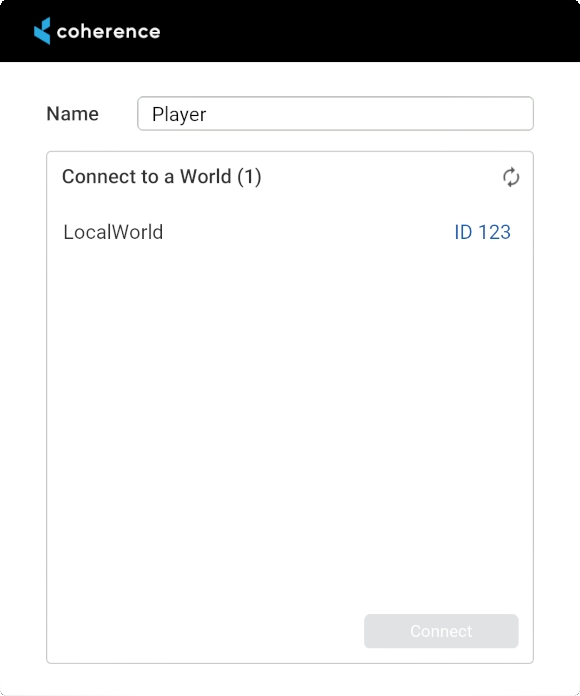
If you start a local World Replication Server, it will appear as LocalWorld. Similarly if there are Worlds running in the coherence Cloud, they will be listed here.
Lobbies UI
The Lobbies UI sample contains a dialog created using Unity UI that can be used to browse, create and join Lobbies hosted in the coherence Cloud.
Lobbies are a way to do matchmaking between players for your game.
Setup
Before launching the sample scene, you need to log in to coherence Cloud via coherence > Hub > Cloud > Signup / Login and select a cloud Project to use.
You will also need to have at least one Region enabled in the Project Settings section of your Online Dashboard.

Matchmaking UI
The Matchmaking UI sample contains a dialog created using the UI Toolkit that covers logging into a coherence Cloud Player Account using a username and password, including our powerful Matchmaking and the coherence Lobbies feature.
You will be able to login or logout from Player Accounts, find suitable Lobbies automatically, integrated chat and persist game sessions even when players close the application.
Setup
Before launching the sample scene, you need to log in to coherence Cloud via coherence > Hub > Cloud > Signup / Login and select a cloud Project to use.
You will also need to have at least one Region enabled in the Project Settings section of your Online Dashboard.

Modifying a sample
Samples are copied to your assets folder, in 📂 Samples/coherence/version_number/. This means you can change and customize the scripts and Prefabs however you like.
Upgrading samples
Future versions of coherence won't override your changes. If you upgrade to a newer version of coherence and import a new sample, they will be imported in a separate folder named after the coherence version.
Last updated
Was this helpful?

