Worlds
From the Developer Portal you can create, edit and configure your Worlds.
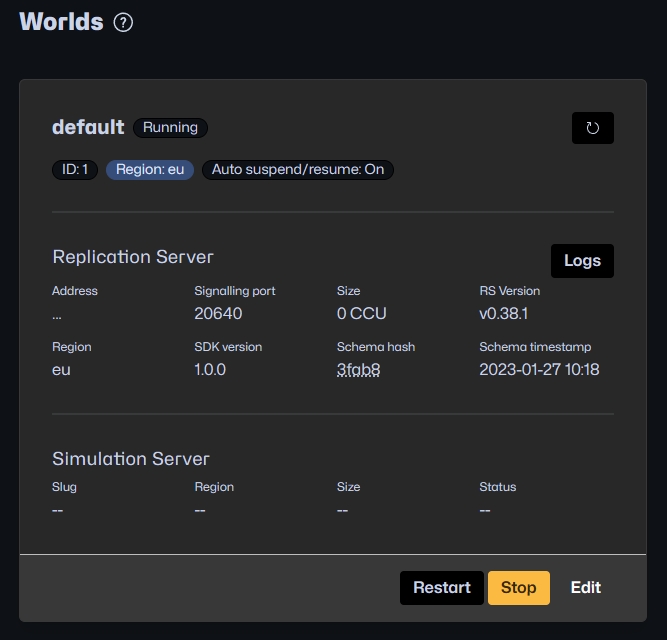
Creating Worlds
Click the Create a World button at the top right of the Worlds view in the Developer Portal.
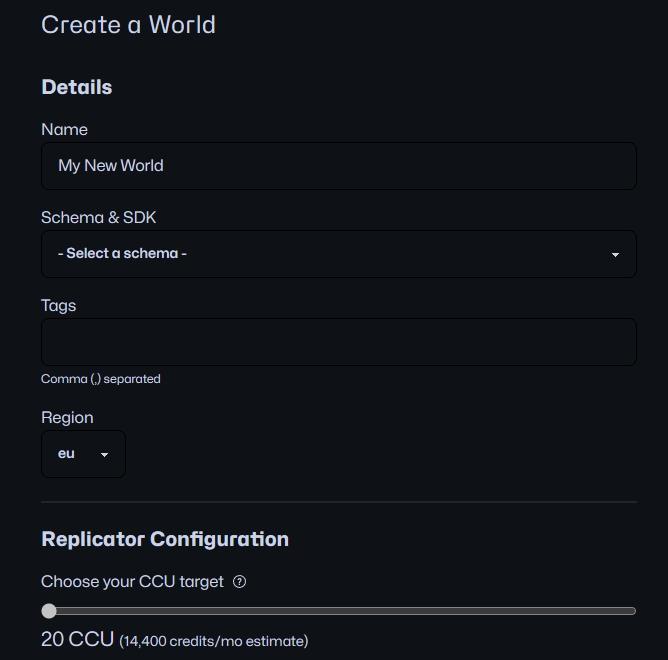
To create a World:
Enter a unique name
(optional) choose an SDK version. The latest version is recommended, but this should match the SDK version installed for your project
Enter tags separated by commas
Choose which region the World should be started in
Choose the size of the Replicator
(optional) Choose the schema this World should start with. Usually, the latest schema uploaded is the preferred choice, and this is the default.
(optional) Adjust the packet frequencies for sending and receiving data. It can be adjusted per project and is part of the Advanced Config section. Note that the adjustment of frequencies is accessible only for paid plans.
Provisioning
The state of the World is automatically managed by default. Inactive Worlds with no connected players are suspended and then resumed when there are players online. Suspended Worlds retain their state and it only takes seconds to bring them back up and running.
This feature can reduce costs significantly so we recommend keeping it on.
However, it is possible to turn it off by visiting the Advanced section of the World Configuration page.
The autoprovisioning feature can only be turned off if you have a paid tier subscription. It is always enabled for running Worlds for customers on the free plan.
Joining an existing World in Unity
Please refer to the Cloud Service API: Worlds.
Was this helpful?

