Configure Rooms
From the Online Dashboard, you can configure how Rooms are created through the SDK in the coherence cloud.
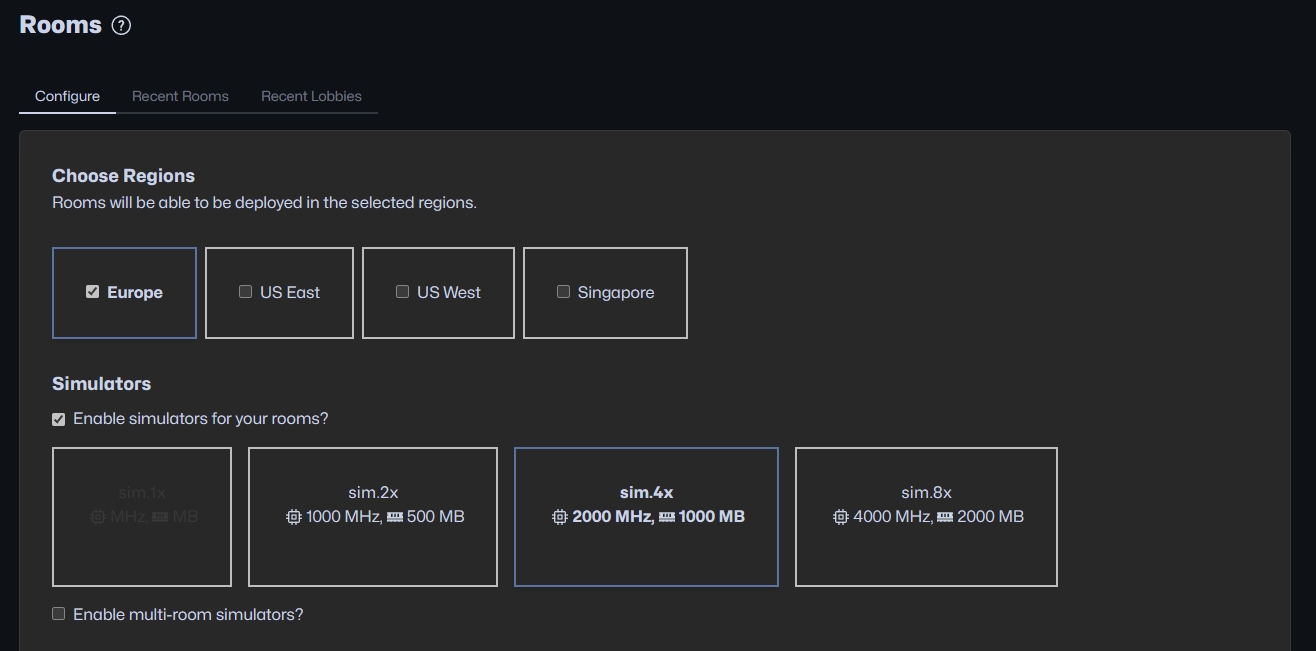
From the left sidebar, select Rooms. On this page you can:
choose the regions you want to allow your rooms to be created in
enable Simulators for your Rooms
view a list of recently created Rooms
view a list of recently uploaded Simulators
Simulators
From the Online Dashboard, you can configure what size you want your Simulator instances to be. To attach a Simulator to a Room, send the "Simulator slug" uploaded through the SDK with the Rooms creation request. When using the Unity Cloud Service API to create Rooms, the Simulator uploaded through the SDK is automatically assigned in the creation request.

Replication Server & Send Frequency
The packet frequencies for sending and receiving data can be adjusted per project. It is part of the Advanced Config section and adjusting the frequencies is available only for paid plans.

Recent Rooms Table
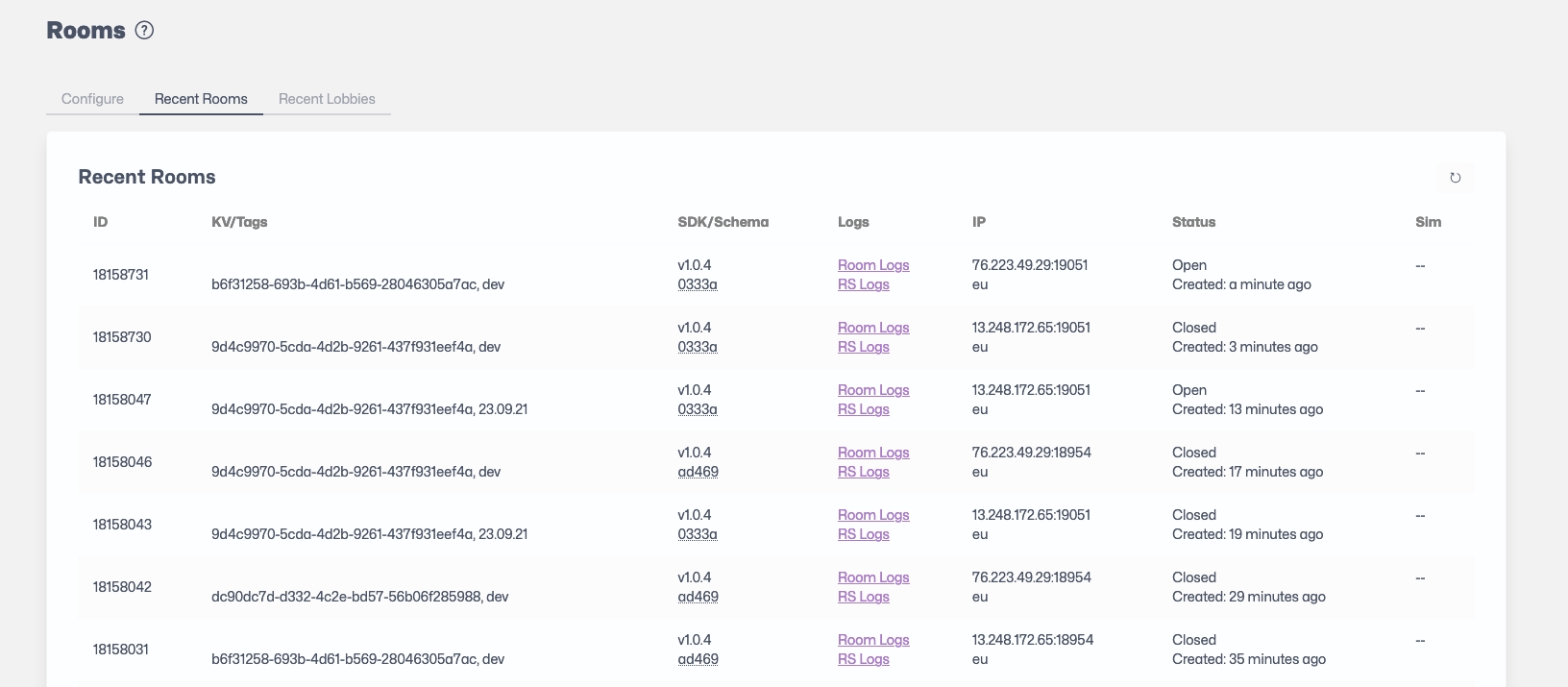
The Recent Rooms Table provide a quick view of the recently created Rooms with the following information per column:
ID
ID of the Room.
KV/Tags
Key-value pairs associated with the Room, followed by Tags attached to the Room.
SDK/Schema
SDK version used by the Room, followed by the Schema ID used by the Room.
Logs
Allows viewing Room logs and Replication Server (RS) logs.
IP
IP address of the Replication Server attached to the Room, followed by a region indicator.
Room Status
Status of the Room (Open or Closed).
Created
Time duration since the Room creation.
Sim Status
Status of the Simulator attached to the Room (Starting, Started, Stopped).
Sim
Sim Slug for the Room.
Messages
Messages from the Simulator orchestration. This field is usually empty but will contain a message if an issue happened with the Simulator life-cycle. The message provides the reason for the Simulator's current state (usually Stopped). Once a Simulator is stopped (for Room inactivity for instance), the Message column will mention Idle-stopped.
Creating, Fetching and Joining Rooms in Unity
Please refer to the Cloud Service API: Rooms section.
Closing Rooms
Rooms are automatically closed within a few minutes after the last player has left the room. This can be changed in the Advanced Config section.
Current Limits
Was this helpful?

