Continuous Integration
Tips and trips for setting up Continuous Integration (CI) for your projects
Tips for automated building
Continuous Integration means that any changes to the project are merged frequently into the main branch, and automation (especially of testing) is used to ensure quality. The main benefits of Continuous Integration (henceforth CI) are that it makes software development easier, faster, and less risky for developers. Building your Game Client with CI and automated testing might require coherence setup.
For automated delivery of your project changes and testing it in CI, you can take the following steps to make sure coherence is set up appropriately in your project before building a standalone Client.
Make sure you generate your schema or schemas before building. For example, you can create a build method and call it from Unity via command line as a custom method.
public static void GenerateSchema() { BakeUtil.GenerateSchema(out var _, out var _); }After that, you will need to bake your code according to the schema. Baking is also accessible via the Unity command line in a custom method.
public static void Bake() { BakeUtil.Bake(BakeUtil.Settings.Default); }To start the Replication Server in CI you can also use scripts generated in
./Library/coherencefolder/project_path/Library/coherence/run-replication-server-rooms.shand/project_path/Library/coherence/run-replication-server-worlds.sh.
Uploading schemas in CI scenarios
If you want to automate the uploading of schemas, keep in mind that you need to set the COHERENCE_PORTAL_TOKEN environment variable in your continuous integration setup so the upload is accepted by the coherence Cloud. You can get the token from coherence Dashboard > Project > Settings > Project Settings > Project Token.
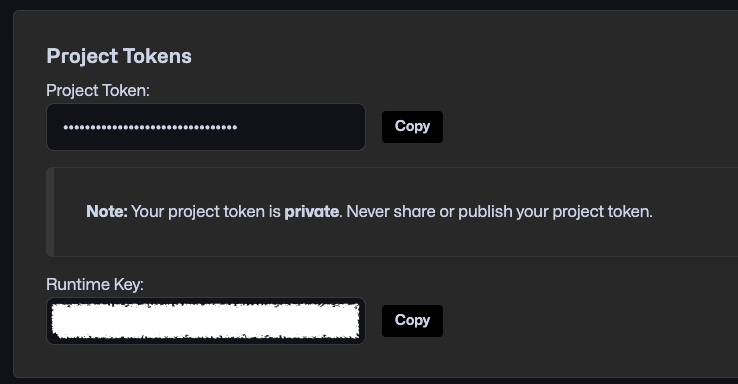
Simulator build pipeline
You can use the Simulator Build Pipeline public API to build and upload your Simulator builds to the coherence Cloud from the command line. If you wish to learn more about Simulators, check out the dedicated section.
Building and uploading to the Cloud
There are two methods you will need to call, in order, to build and upload a Simulator build successfully:
Coherence.Build.SimulatorBuildPipeline.PrepareHeadlessBuild This method will add the COHERENCE_SIMULATOR scripting symbol, will set the build sub target to Server (for Unity 2021) and it will change the platform to Linux. It is necessary to perform these steps in an isolated Unity execution, because in batch mode, there is no editor loop that will make sure your assemblies are reloaded with the changes.
Coherence.Build.SimulatorBuildPipeline.BuildHeadlessLinuxClientAsync ****This method will build the Unity Client and upload it to your selected organization and project.
Project Token
In order to be able to interact with your coherence Dashboard from the command line, you will need to export your project token as an environment variable.
Commands example
Customizing your Simulator builds
You can create your custom build steps by implementing Unity interfaces IPreprocessBuildWithReport and IPostprocessBuildWithReport. In order to verify that the build being created is a Simulator, you can check for the SimulatorBuildPipeline.IsBuildingSimulator boolean.
Was this helpful?

