Share builds
coherence allows you to upload and share the builds of your games to your team, friends or adoring fans via an easy-access play link.
Right now we support desktop (Windows, macOS and Linux) and also WebGL, where you can host and instantly play your multiplayer game and share it around the world.
If you want an example of WebGL builds, try out our sample projects First Steps or Campfire (make sure to use Chrome!)
Build the game
First, you need to build your game to a local folder on your computer as you normally would. Ensure to bake before doing so!
Upload Game Build to Cloud
In the Hub window, select the Cloud tab.
You can upload your build from the Share build section of the tab.
Select the platform, browse for the previously-created build, and click Upload Game Build to Cloud.
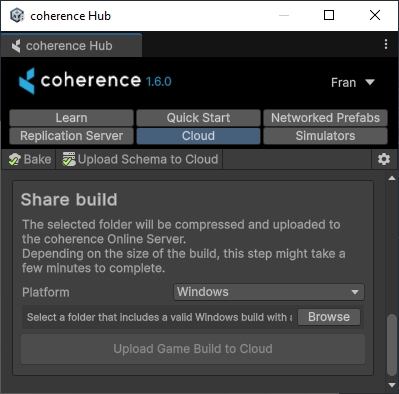
Share your build
Now that build has been uploaded, you can share it by enabling and sharing the public URL on the coherence Cloud Dashboard:
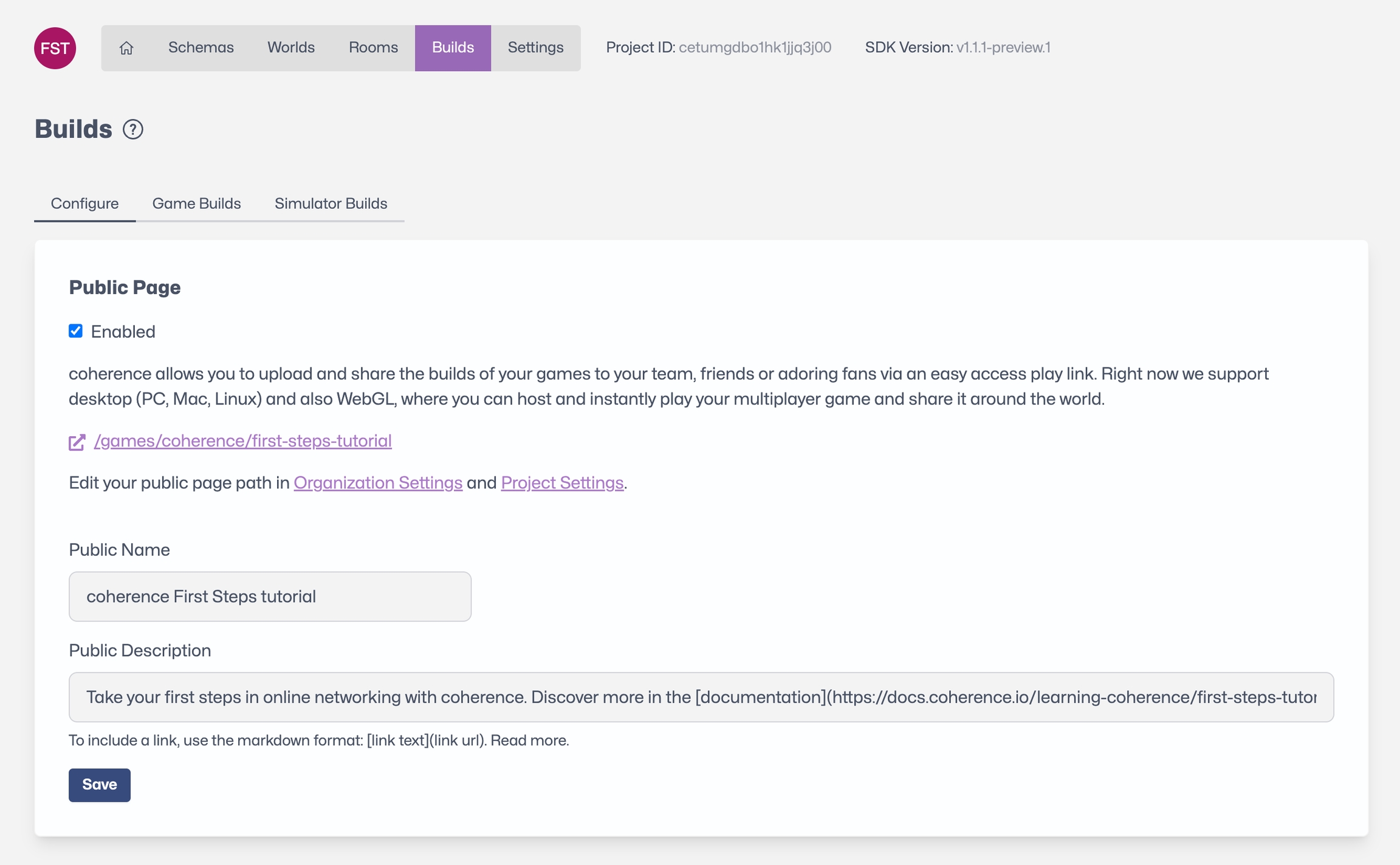
Here you can customise the page to a degree. Don't forget to include instructions in the description, if your game doesn't have any!
By unchecking the Enabled option, you can obscure the page altogether, without having to remove builds.
Click on the Game Builds tab to manage builds for different platforms.
The public page
If you uploaded a WebGL build, the public link now allows for instant play directly in the browser:
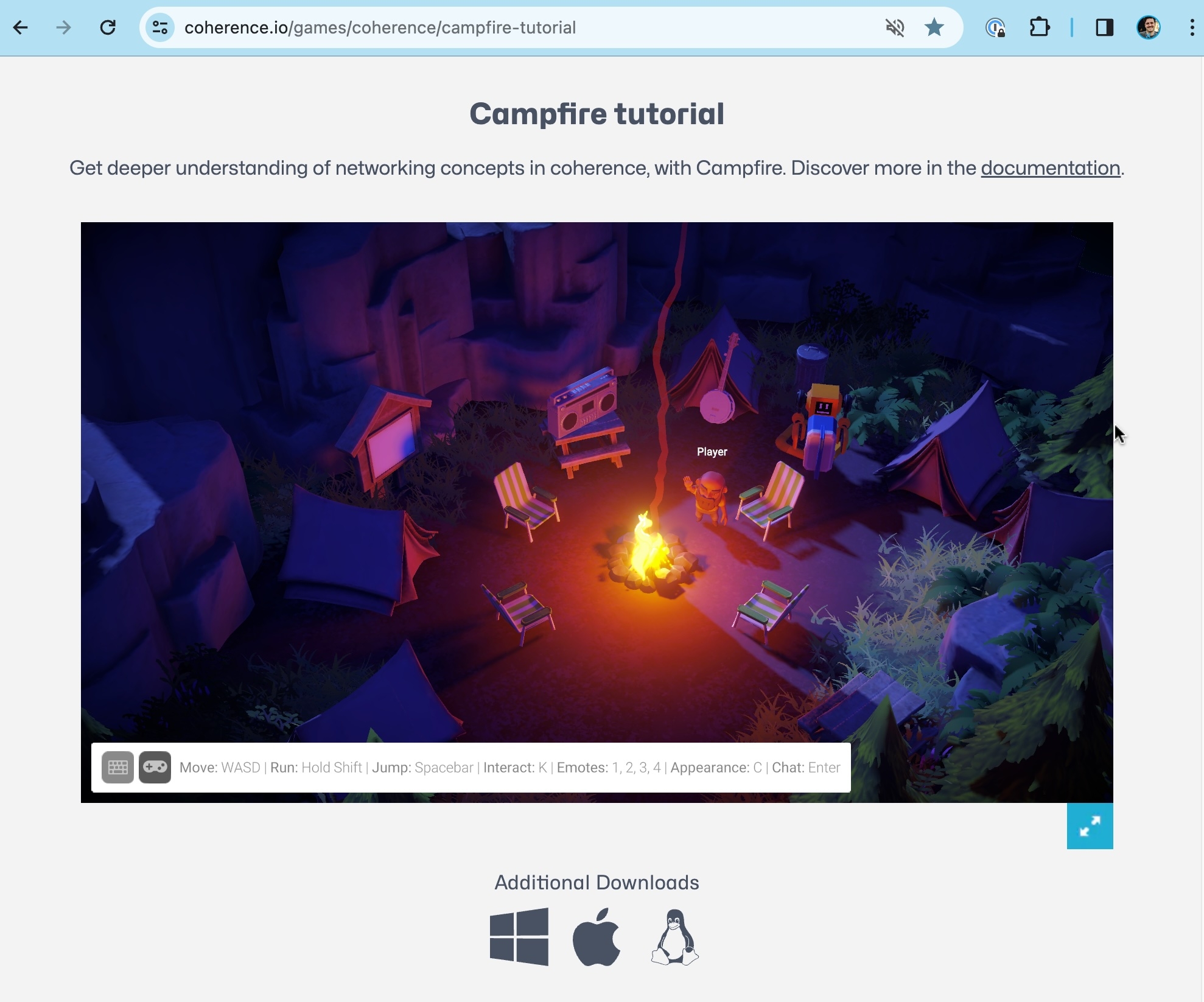
If you uploaded builds for other platforms, they will be downloadable by clicking on the icons right below the WebGL build.
That's it! You made and shared a multiplayer game, hosted in the cloud. Surely it's simple for now, but now that the technical aspects are out of the way, you can focus on fun gameplay.
We recommend heading to our Samples and Tutorials section, dive into the samples or watch some video tutorial, to learn all about deeper topics.
Was this helpful?

