Scene management
Scenes or levels are a common feature of Unity games. They can be loaded from Unity scenes, custom level formats, or even be procedurally generated. In networked games, players should not be able to see entities that are in other scenes. To address this, coherence's scene feature gives you a simple way of controlling what scene you're acting in.
Each Coherence scene is represented by an integer index. You can map this index to your scenes or levels in any way you find appropriate. Projects that don't use scenes will implicitly put all their entities into scene 0.
Keeping a connection alive between Scene changes
Since the connection to the Replication Server is done through the CoherenceBridge component, it means that if you switch Scenes, the current CoherenceBridge that holds the connection to the Replication Server will be destroyed.
In order to keep a CoherenceBridge with its connection alive between Scene changes, you will have to set it as Main Bridge in the Component inspector:
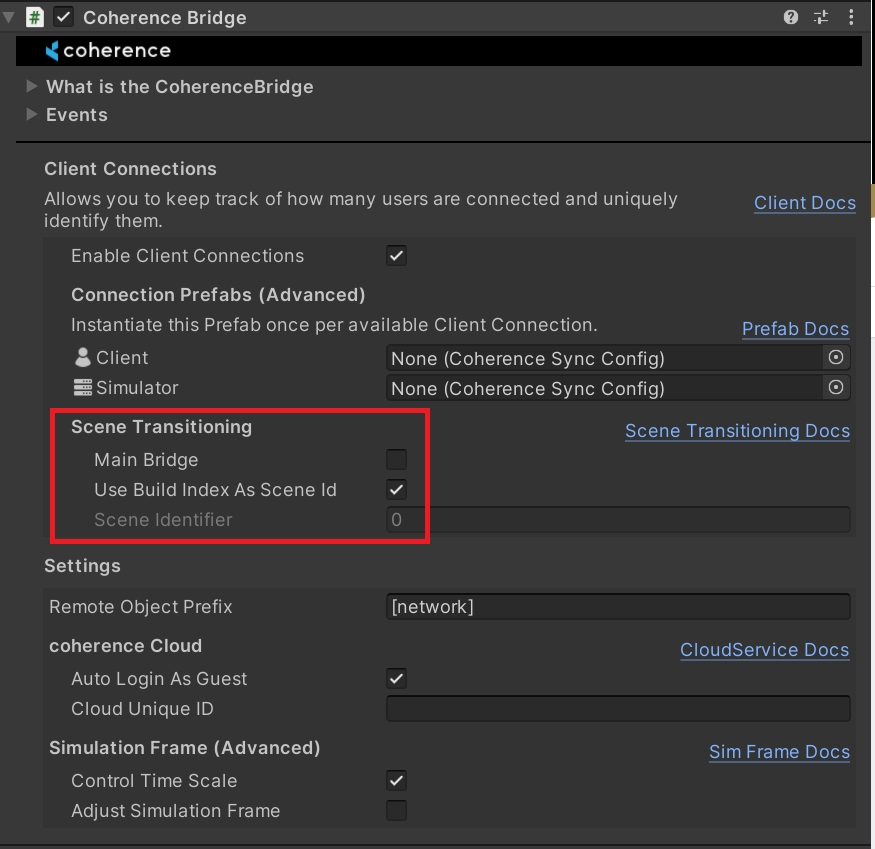
Automating Scene transitions
In the CoherenceBridge inspector you will find all the options related to handling Scene transitions. First thing to know is that Client Connections must be enabled for this feature to work.
These are the options related to Scene transitions:
Main Bridge: This CoherenceBridge instance will be saved as DontDestroyOnLoad and its connection to the Replication Server will be kept alive between Scene changes. All other CoherenceBridge components that are instantiated from this point forward will update the target Scene of the Main Bridge, and destroy themselves afterwards.
Use Build Index as Scene Id: Every Scene needs a unique identifier over the network. This option will automate the creation of this ID by using the Scene Build Index (from the Build Settings window).
Scene Identifier: If the previous option is unchecked, then you will be able to manually set a Scene Identifier of your own (restricted to unsigned integers).
Considerations on entity Authority
A Client Connection and all the entities that Client has authority over are always kept in the same coherence scene. Clients cannot have authority over entities in other scenes. This implies a few things:
When a Client changes scene, it will bring along any entities it has authority over.
If an entity changes owner via Authority transfer, it will be moved to the new owner's scene.
To avoid an entity moving with a Client, the owner has to relinquish authority by using
AbandonAuthority(), and then they can move scenes. These Orphaned entities will stay in the scene where their previous owner left them.
Implicit destruction of entities when loading Unity scenes
Note that Unity will destroy all game objects not marked as DontDestroyOnLoad whenever a new Unity scene is loaded (non-additively). If the client has authority over any of those entities at that point, coherence will replicate that destruction to all other clients. If that is undesirable and you need to leave entities behind, make sure that authority has been lost or transferred before loading the new Unity scene. You can of course also mark them as DontDestroyOnLoad, which will bring them along to then new scene.
Since this process involves a bit of logic that has to be executed over several frames, coherence provides a LoadScene helper method (co-routine) on CoherenceSceneManager. Here's an example of how to use it:
Limitations
It is not possible to move entities to other scenes without the client connection also moving there. Additionally, you can't currently query for entities in other scenes.
Both of these limitations are planned to be addressed in future versions of coherence.
Custom setup
If your project isn't a good fit for the automatic scene transitioning support described above, it is possible to use a more manual approach. There are a few important things to take care of in such a setup:
If you ever load another Unity scene, the CoherenceBridge that connects to the server needs to be kept alive, or else the client will be disconnected. A straightforward way of doing this is to call Unity's DontDestroyOnLoad method on it. This creates two problems when replicating entities from other Clients:
The bridge instantiates remote entities into the scene where it is currently located. To override this behaviour, set the
InstantiationSceneproperty on yourCoherenceBridgeto the desired scene.Any new CoherenceSync instances will look for the bridge in the same scene that they are located. If the bridge is moved to the
DontDestroyOnLoadscene, this lookup will fail. You can use the staticCoherenceSync.BridgeResolveevent to solve this problem (see the code sample in the next section). Alternatively, if you have a reference to a Scene, you can register the appropriate bridge for entities in that scene withCoherenceBridgeStore.RegisterBridgebefore it is loaded.
Additionally, coherence queries (e.g. CoherenceLiveQuery) also look for their bridge in their own scene, so you might have to set its bridgeResolve event too.
Code sample
Here's a complete code sample of how to use all the above things together:
Was this helpful?

