Get the Unity SDK
The first step to use coherence in Unity is to install the coherence SDK, which comes as a package.
Requirements
Latest Unity LTS releases are officially supported. As of now, we support:
2021 LTS (min. 2021.3.18f1)
2022 LTS (min. 2022.2.5f1)
Video Tutorial
Step by step
1. Add the Scoped Registry
First, go to Edit > Project Settings. Under Package Manager, add a new Scoped Registry with the following information:
Name:
coherenceURL:
https://registry.npmjs.orgScope(s):
io.coherence.sdk
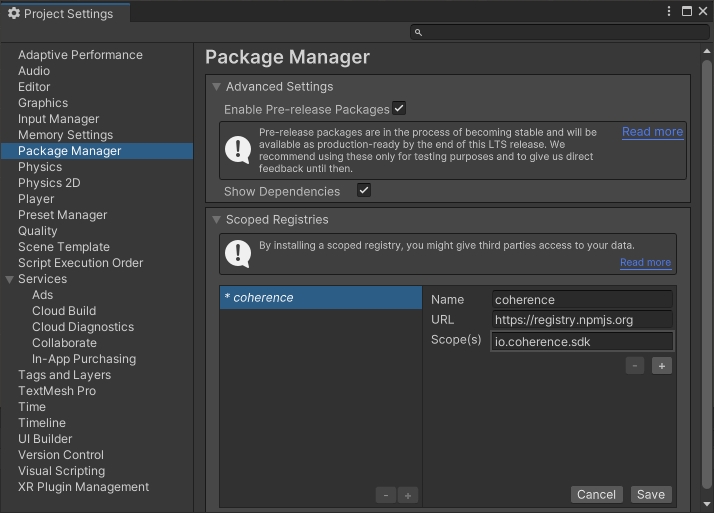
2. Install coherence
Now open Window > Package Manager. Select My Registries in the Packages dropdown.
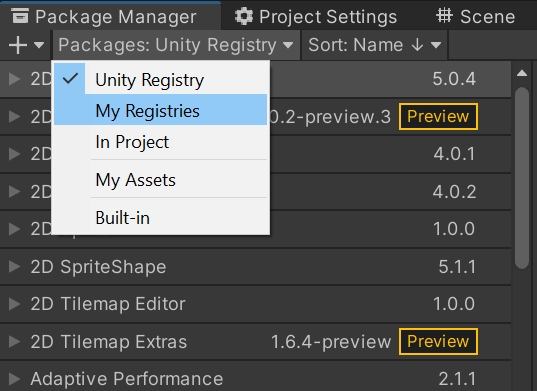
Highlight the coherence package, and click Install.
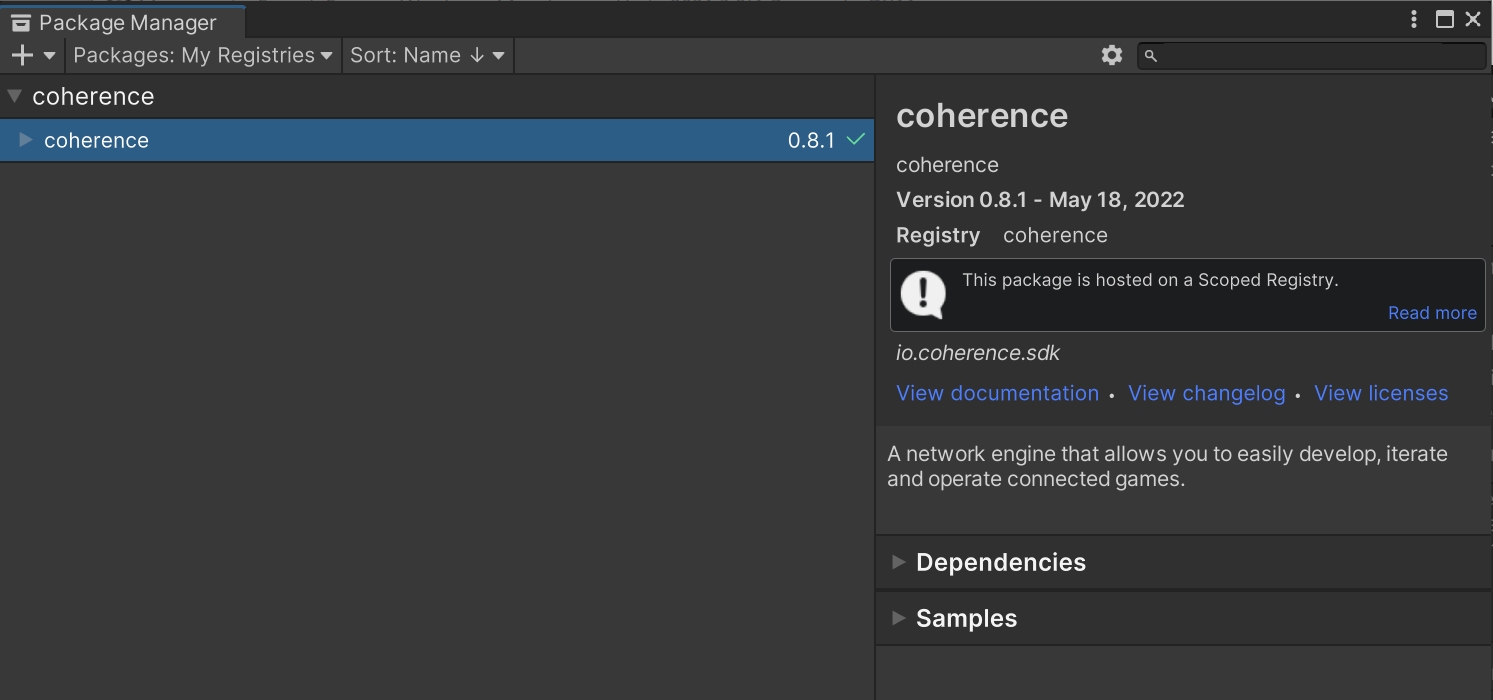
Alternative: manually edit the manifest
Refer to Unity's instructions on modifying your project manifest.
Edit <project-path>/Packages/manifest.json.
Add an entry for the coherence SDK on the dependencies object, and for the scoped registry in the scopedRegistries array:
You will then see the package in the Package Manager under My Registries.
When you successfully install the coherence SDK, after code compilation, you should see the Welcome window.
Last updated
Was this helpful?

