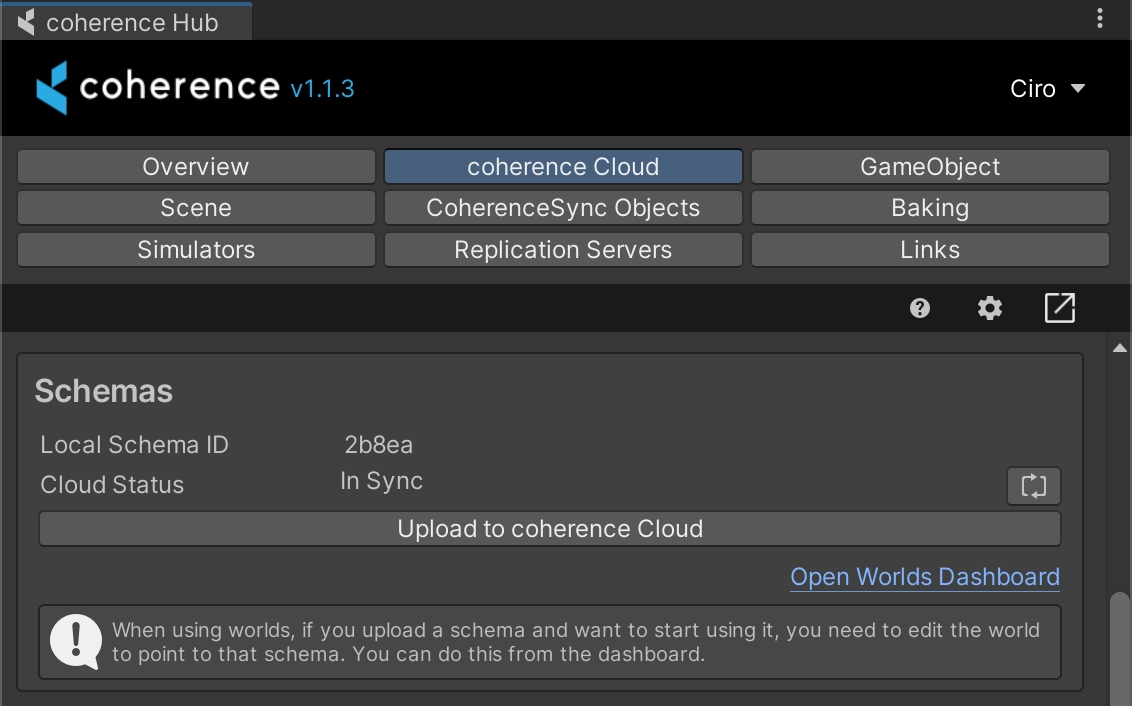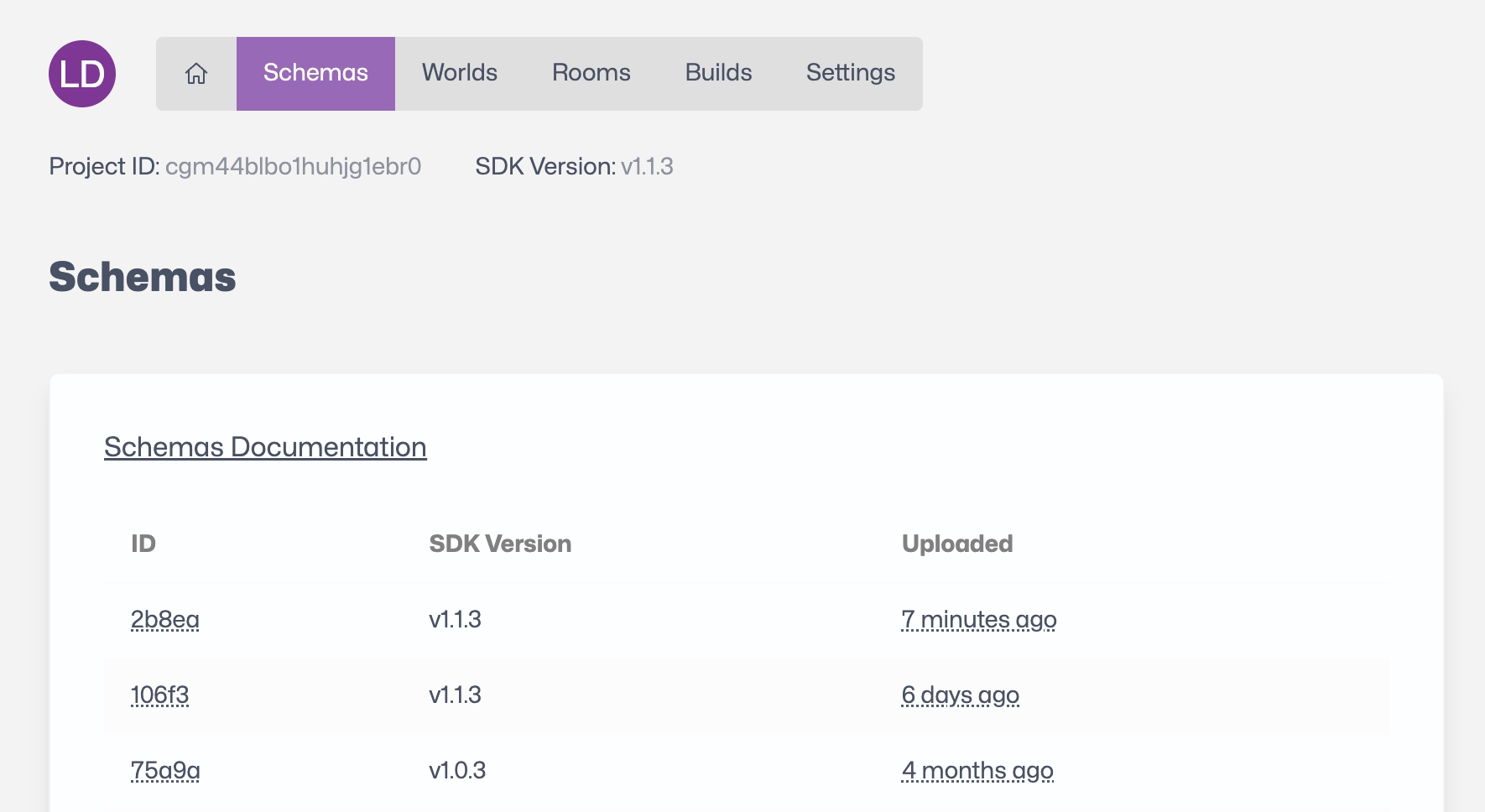Deploy a Replication Server
Last updated
Last updated
Now we can finally deploy our schema and Replication Server to the coherence Cloud.
In this example we're working with Worlds. Make sure you have created a World before trying to deploy the Replication Server. To create a World, follow the steps described in Manage Worlds.
The topics on this page start from around 1:00 in the video below:
In the coherence Hub window, select the coherence Cloud tab, and click on Upload to coherence Cloud in the Schemas section.
The Cloud Status in the Schemas section should now be In Sync.
If the status does not say "In Sync", or if you encounter any other issues with the server interface, refer to the troubleshooting section.
Your project schema is now deployed with the correct version of the Replication Server already running in the cloud. You will be able to see this in your cloud dashboard status.
You can now build the project and send the build to friends or colleagues for testing.
If you used one of the Connection Dialog samples, once you play the game it will fetch all the regions available for your project. This depends on the project configuration (e.g., the regions that you have selected for your project in the Dashboard).
You will be able to play over the internet without worrying about firewalls and local network connections.
For quick and easy testing, we suggest trying out uploading a WebGL build. Anyone with the link can then try the build in a browser.