4. Test in the cloud
Now that we have tested our project locally, it's time to upload it to the cloud and share it with our friends and colleagues. To be able to do that, we need to create a free account with coherence.
Video tutorial
Step by step
Sign up or log in
In your web browser, navigate to https://coherence.io/dev. Create an account or log into an existing one.
At this point, you can create a free account, which will grant you a number of credits that are more than sufficient to go through developing and testing your game in the cloud.
Connect the Unity project to the cloud
Open the coherence Hub window. Then open the coherence Cloud tab.
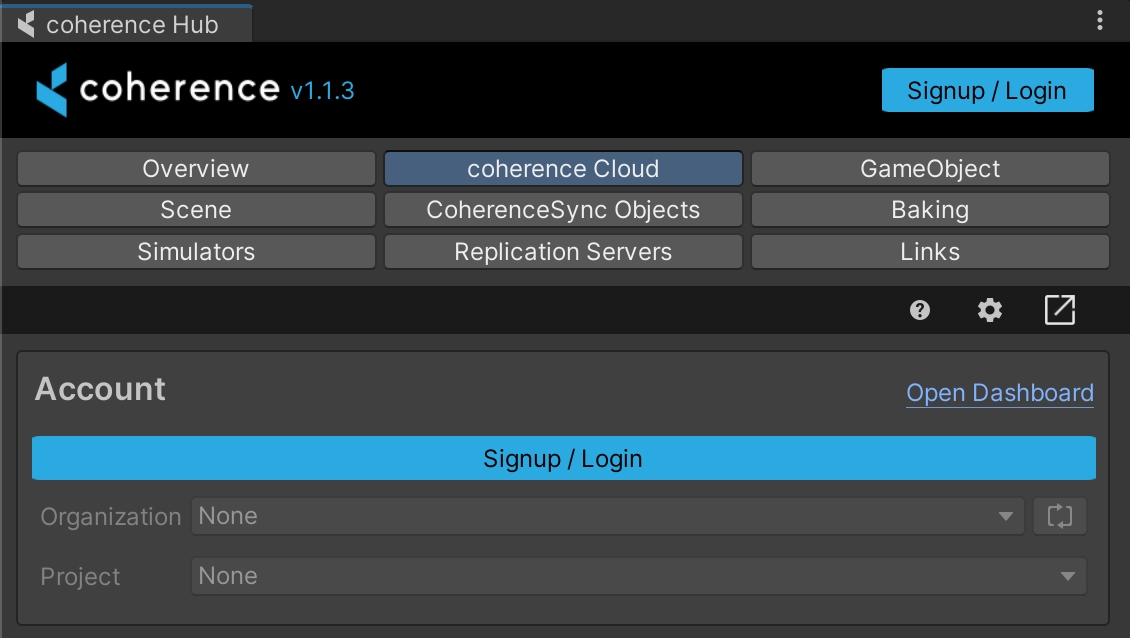
After pressing Login you will be taken to the login page. Simply login as usual, and return to Unity.
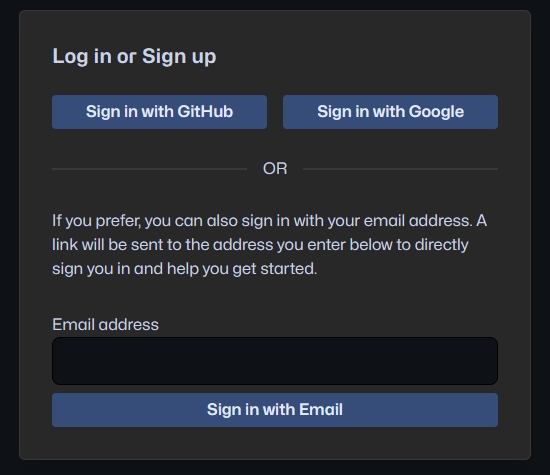
Select Organization and Project
You are now logged into the Portal through Unity. Select the correct Organization and Project, and you are ready to start creating.
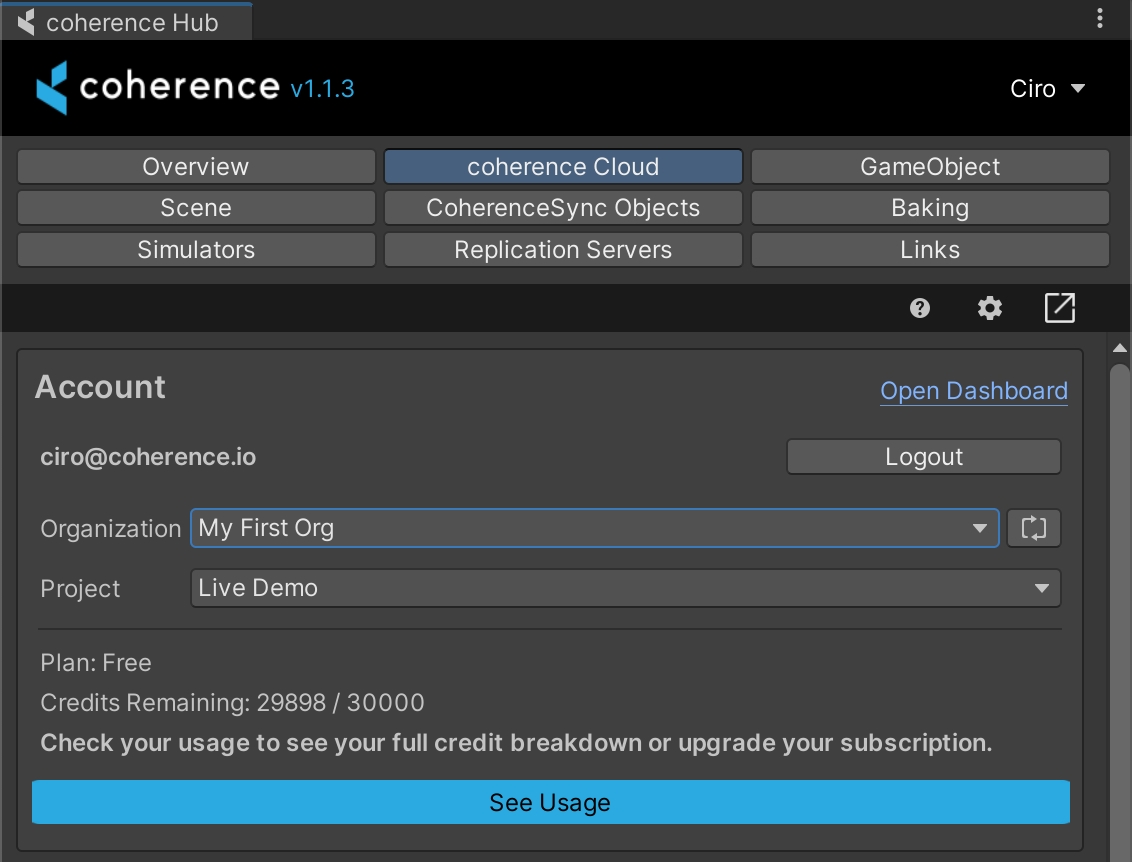
To recap
We created a coherence account and connected in the Unity, so now we can see our orgs and projects directly within the Editor and link to them.
As a next step in the sub-pages of this section we'll see how to deploy a Replication Server in the cloud, and how to share builds.
Last updated
Was this helpful?

