Local Testing via Player Builds
An easy way to test your game locally is to simply create a build, and open several instances of it. Additionally, you can connect using the Editor, with the extra benefit of being able to inspect the hierarchy and the state of its GameObjects.
Pros
Easy to distribute amongst team members
Well-understood workflow
Can test with device-specific constraints (smartphones, consoles, ...)
Cons
Not the shortest iteration time, as you need to continuously make builds
Harder to debug on the builds (requires custom tooling on your side to do so)
How to use?
Make sure you've read through Local Development and have started a Local Replication Server.
Let's create a standalone build.
Open the Build Settings window (File > Build Settings). Click on Add Open Scenes to add the current scene to the build.
Click Build and Run.
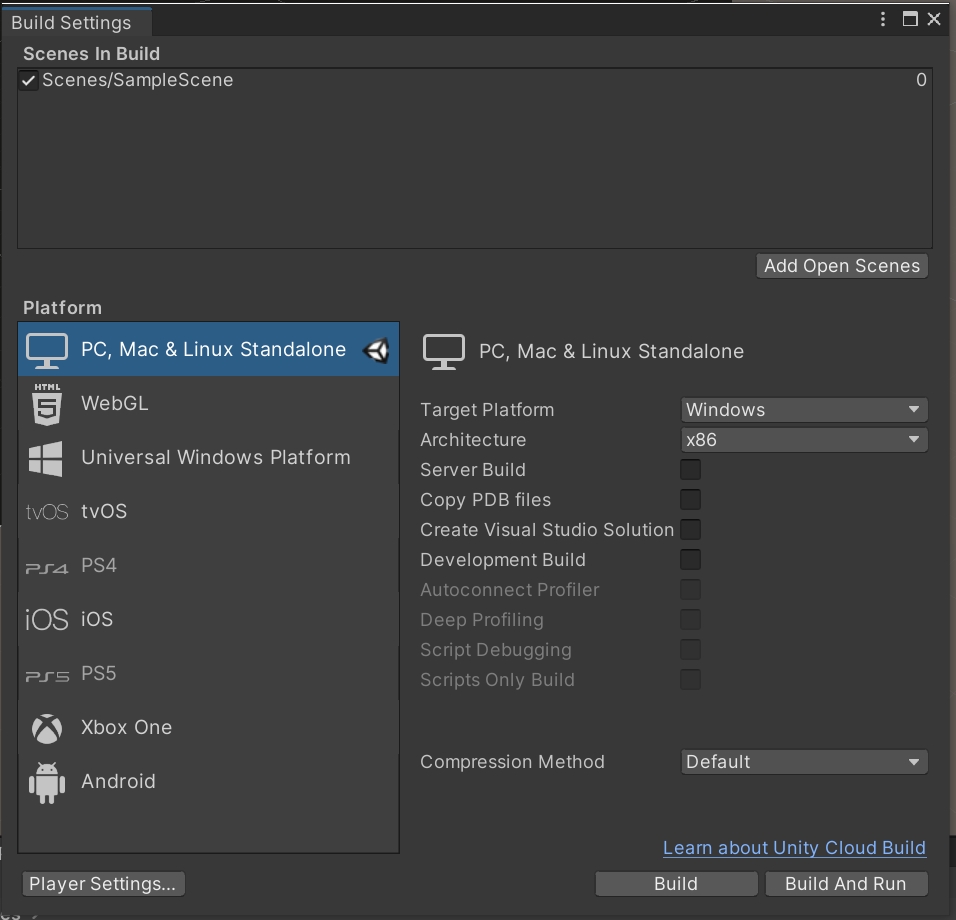
Select a folder (e.g. Builds) and click OK.
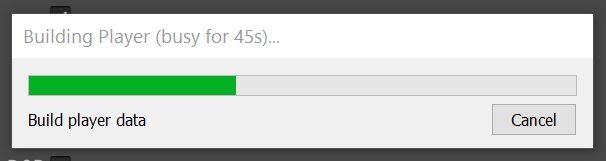
When the build is done, start another instance of the executable (or run the project in Unity by just hitting Play).
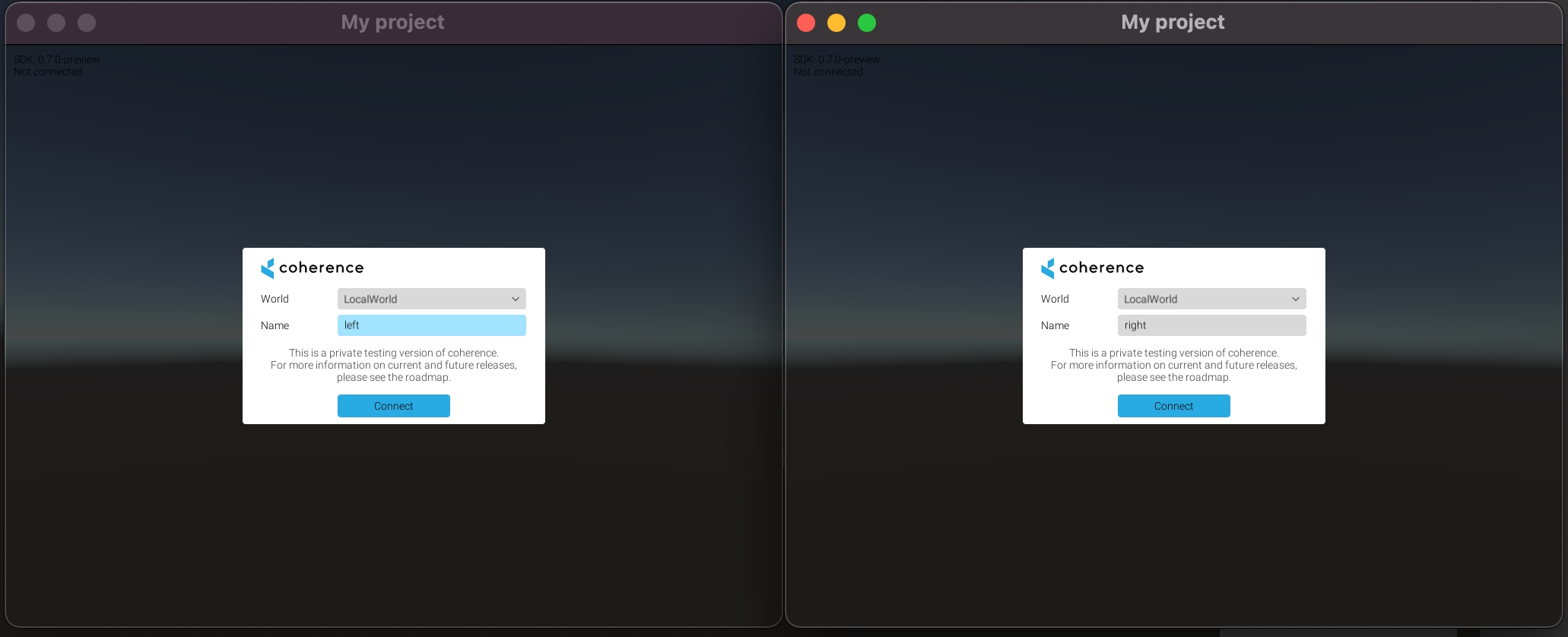
Click Connect in the connection UIs on both clients. Now, try focusing on one and using WASD keys. You will see the box move on the other side as well.
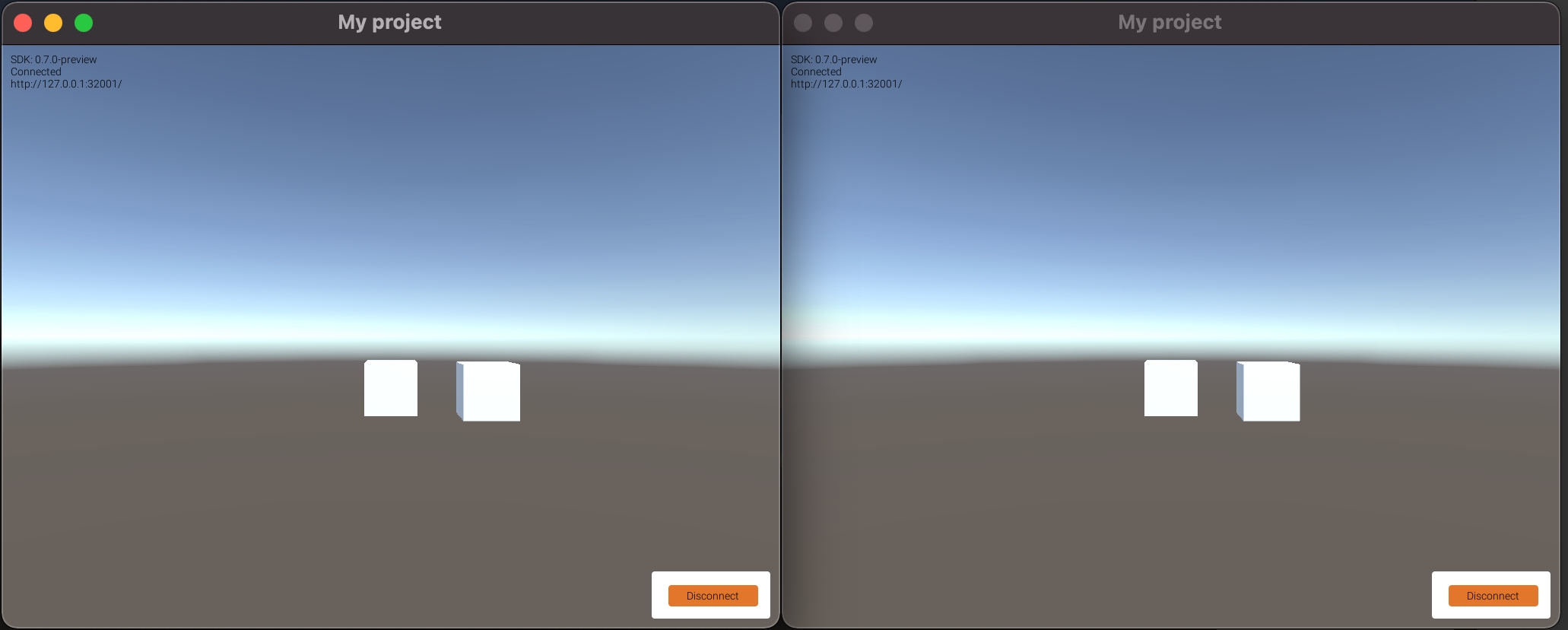
Was this helpful?

