Get the Unity SDK
The first step to use coherence in Unity is to install the coherence SDK.
Requirements
Latest Unity LTS releases are officially supported. As of now, we support:
Unity 6 LTS (min. 6000.0.23f1)
Unity 2022 LTS (min. 2022.2.5f1)
Unity 2021 LTS (min. 2021.3.45f1)
From the Unity Asset Store
You can conveniently download the SDK from the Unity Asset Store:

Alternative: From our package repository
As an alternative to the Asset Store download, you can manually install coherence from our package repository. The rest of this page describes the steps to do so.
Video tutorial
Step by step process
1. Add the Scoped Registry
First, go to Edit > Project Settings. Under Package Manager, add a new Scoped Registry with the following information:
Name:
coherenceURL:
https://registry.npmjs.orgScope(s):
io.coherence.sdk
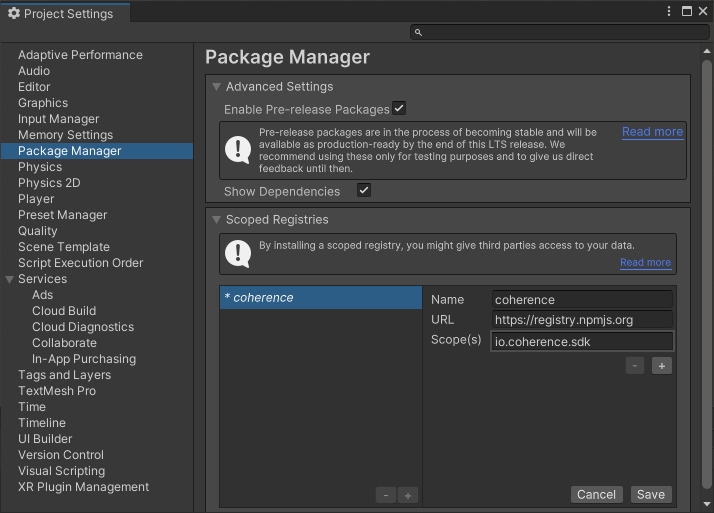
2. Install coherence
Now open Window > Package Manager. Select My Registries in the Packages dropdown.
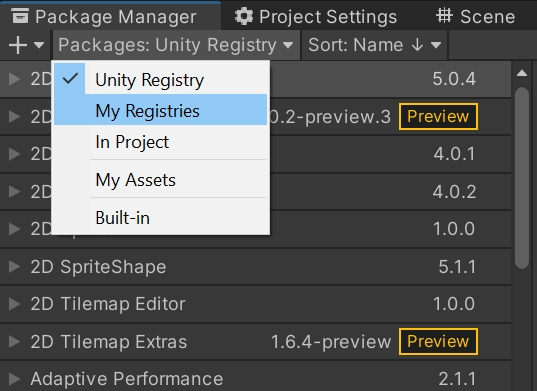
Highlight the coherence package, and click Install.
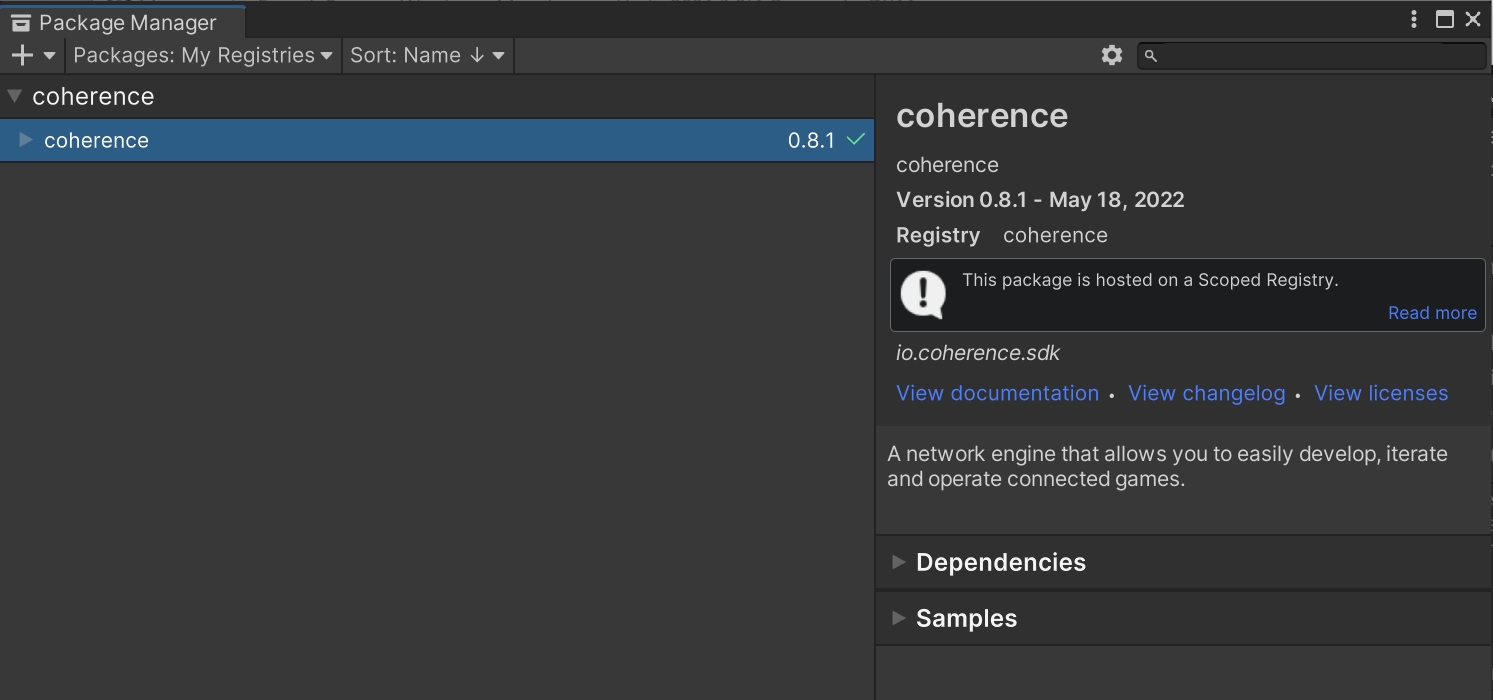
Alternative: manually edit the manifest
As an alternative to the step-by-step process above, you can directly edit your package manifest.
Edit 📂
/Packages/manifest.jsonAdd an entry for the coherence SDK under the
dependenciesobjectAdd one for the scoped registry in the
scopedRegistriesarray
You can see an example below:
You will then see the package in the Package Manager under My Registries.
When you successfully install the coherence SDK, after code compilation, you should see the Welcome window.
Was this helpful?

