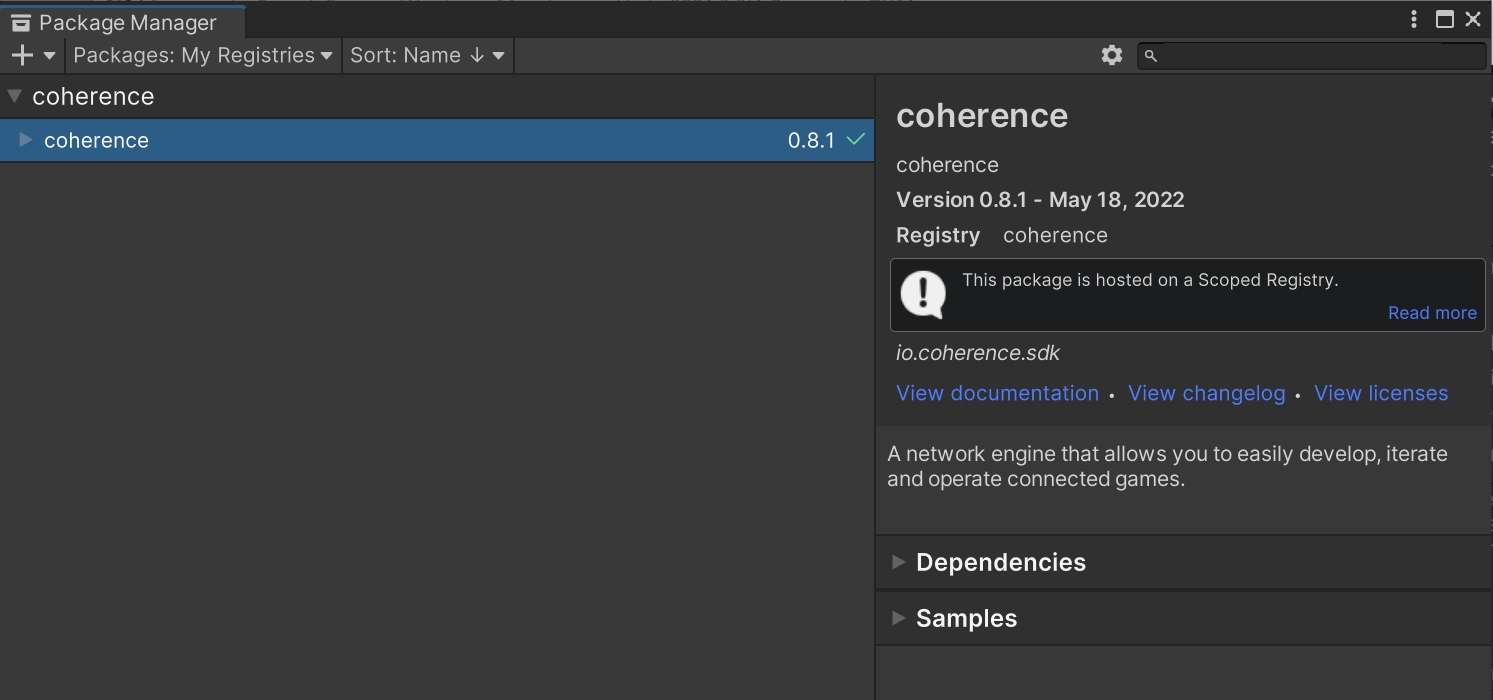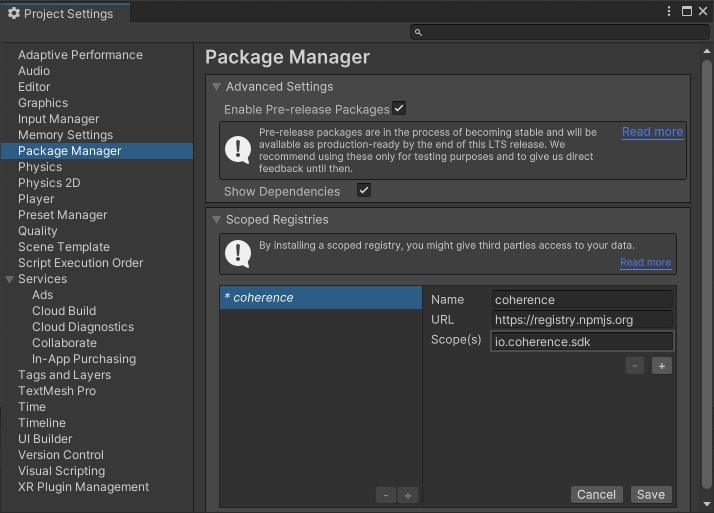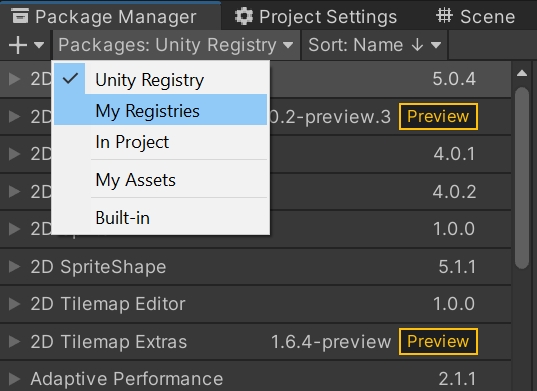Get the Unity SDK
Last updated
Last updated
The first step to use coherence in Unity is to install the coherence SDK, which comes as a package.
Latest Unity LTS releases are officially supported. As of now, we support:
Unity 6 LTS (min. 6000.0.23f1)
Unity 2022 LTS (min. 2022.2.5f1)
Unity 2021 LTS (min. 2021.3.18f1)
First, go to Edit > Project Settings. Under Package Manager, add a new Scoped Registry with the following information:
Name: coherence
URL: https://registry.npmjs.org
Scope(s): io.coherence.sdk
Now open Window > Package Manager. Select My Registries in the Packages dropdown.
Highlight the coherence package, and click Install.
Refer to Unity's instructions on modifying your project manifest.
Edit <project-path>/Packages/manifest.json.
Add an entry for the coherence SDK on the dependencies object, and for the scoped registry in the scopedRegistries array:
You will then see the package in the Package Manager under My Registries.
When you successfully install the coherence SDK, after code compilation, you should see the Welcome window.